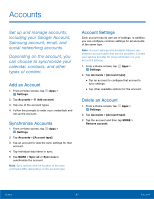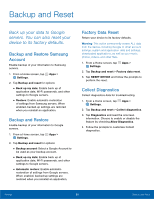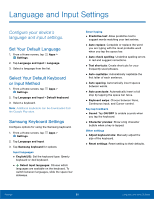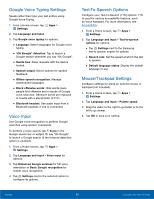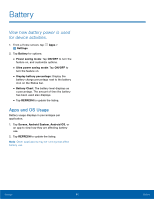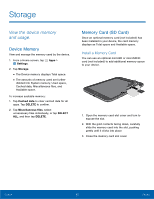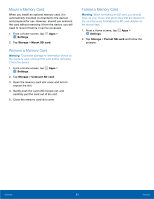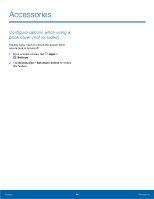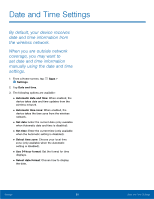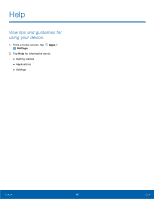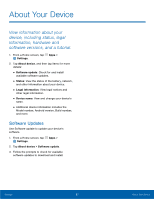Samsung SM-T357T User Manual - Page 97
Storage
 |
View all Samsung SM-T357T manuals
Add to My Manuals
Save this manual to your list of manuals |
Page 97 highlights
Storage View the device memory and usage. Device Memory View and manage the memory used by the device. 1. From a Home screen, tap Apps > Settings. 2. Tap Storage. • The Device memory displays Total space. • The amounts of memory used are further divided into System memory, Used space, Cached data, Miscellaneous files, and Available space. To increase available memory: 1. Tap Cached data to clear cached data for all apps. Tap DELETE to confirm. 2. Tap Miscellaneous files, select unnecessary files individually, or tap SELECT ALL, and then tap DELETE. Memory Card (SD Card) Once an optional memory card (not included) has been installed in your device, the card memory displays as Total space and Available space. Install a Memory Card You can use an optional microSD or microSDHC card (not included) to add additional memory space to your device. 1. Open the memory card slot cover and turn to expose the slot. 2. With the gold contacts facing down, carefully slide the memory card into the slot, pushing gently until it clicks into place. 3. Close the memory card slot cover. Settings 92 Storage