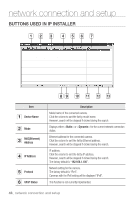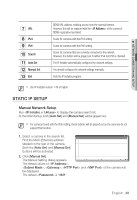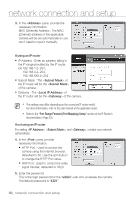Samsung SNV-5080 User Manual - Page 45
Connecting The Camera Directly To A Dhcp, Based Dsl/cable Modem
 |
View all Samsung SNV-5080 manuals
Add to My Manuals
Save this manual to your list of manuals |
Page 45 highlights
● network connection and setup Connecting the Camera Directly to a DHCP Based DSL/Cable Modem SwNwwB.s-a5m0s0un0gcctv.com Camera DSL/Cable Modem INTERNET External Remote PC DDNS Server (Data Center, KOREA) 1. Use the cross LAN cable to connect the network cable directly to your PC. 2. Run the IP Installer and change the IP address of the camera so that you can use the web browser on your desktop to connect to the Internet. 3. Use the Internet browser to connect to the camera. 4. Move to [Setup] page. 5. Move to [Network] - [DDNS] and configure the DDNS settings. 6. Move to [Network] - [Interface], and set the network type to [DHCP]. 7. Connect the camera, which was removed from your PC, directly to the modem. 8. Restart the camera. M For registering the DDNS settings, refer to "Registering with DDNS". (page 80) For configuring the DDNS settings, refer to "DDNS". (page 78) For setting the network type, refer to "Interface". (page 77) English _45