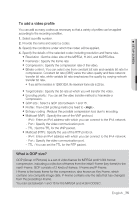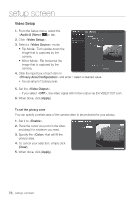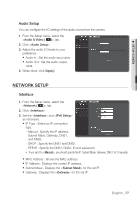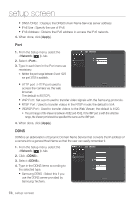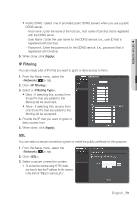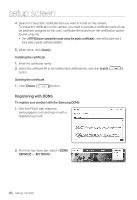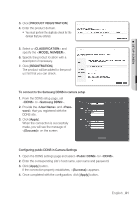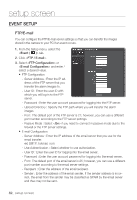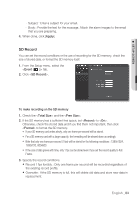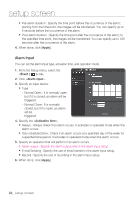Samsung SNV-5080 User Manual - Page 79
IP Filtering
 |
View all Samsung SNV-5080 manuals
Add to My Manuals
Save this manual to your list of manuals |
Page 79 highlights
● setup screen Public DDNS : Select one of provided public DDNS servers when you use a public DDNS server. - Host name : Enter the name of the host (i.e., host name of Dyndns) that is registered with the DDNS server. - User Name : Enter the user name for the DDNS service. (i.e., user ID that is registered with Dyndns) - Password : Enter the password for the DDNS service. (i.e., password that is registered with Dyndns) 5. When done, click [Apply]. IP Filtering You can create a list of IPs that you want to grant or deny access to them. 1. From the Setup menu, select the tab. 2. Click . 3. Select a . Deny : If selecting this, access from those IPs that are added to the filtering will be restricted. Allow : If selecting this, access from only those IPs that are added to the filtering will be accepted. 4. Provide the IP that you want to grant or deny access from. 5. When done, click [Apply]. SSL You can select a secure connection system or install the public certificate for this purpose. 1. From the Setup menu, select the tab. 2. Click . 3. Select a secure connection system. To access the camera using HTTPS mode, you have to type the IP address for the camera in the form of "https://". English _79