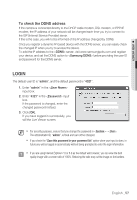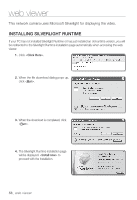Samsung SNV-5080 User Manual - Page 62
Playback
 |
View all Samsung SNV-5080 manuals
Add to My Manuals
Save this manual to your list of manuals |
Page 62 highlights
web viewer To toggle the microphone sound 1. Click the [Mic ( )] button. The corresponding button will be displayed in the Viewer. J "Cannot find audio recording device" message appears if there is no Microphone. 2. Click the button to start / stop talking. This button operates as a toggle button. The Silverlight permission dialog appears when you click the microphone button. To fit the full screen 1. Click the [Full Screen ( )] button. The corresponding button will be displayed in the Viewer. 2. Click the button. This will fit the Viewer to the full screen. 3. To exit the full screen mode, press [Esc] on the keyboard. Playback 1. Click the [Playback ( )] button. 2. Specify the start time and end time of your search. 3. Select a search type. 4. Click the [Search ( )] button. The search results will be displayed in the list. M If more than 500 events are recorded within the search period, your search will be limited up to the date when the 500th event is recorded. For instance, if the search period is between 10th and 15th day of the month, and more than 800 events were recorded 10th through 11th, your search will be limited up to 11th day with a total of 800 events, and events after then (from 12th) will not be found. 62_ web viewer