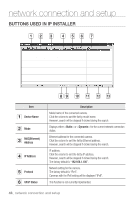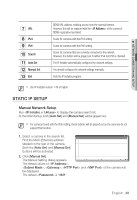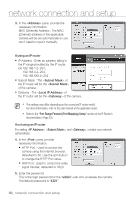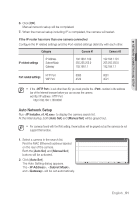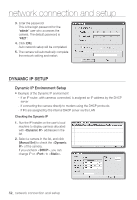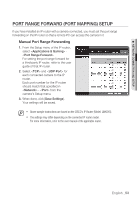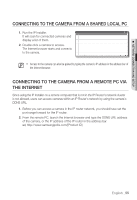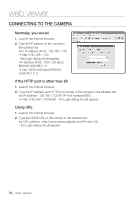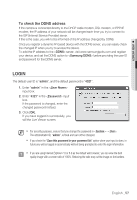Samsung SNV-5080 User Manual - Page 52
Dynamic Ip Setup
 |
View all Samsung SNV-5080 manuals
Add to My Manuals
Save this manual to your list of manuals |
Page 52 highlights
network connection and setup 3. Enter the password. This is the login password for the "admin" user who accesses the camera. The default password is "4321". 4. Click [OK]. Auto network setup will be completed. 5. The camera will automatically complete the network setting and restart. Dynamic IP Setup Dynamic IP Environment Setup Example of the Dynamic IP environment - If an IP router, with cameras connected, is assigned an IP address by the DHCP server - If connecting the camera directly to modem using the DHCP protocols - If IPs are assigned by the internal DHCP server via the LAN Checking the Dynamic IP 1. Run the IP Installer on the user's local machine to display cameras allocated with addresses in the list. 2. Select a camera in the list, and click [Manual Set] to check the of the camera. If you uncheck , you can change IP or to . 52_ network connection and setup