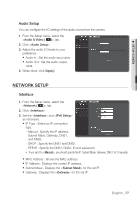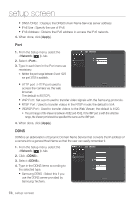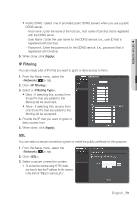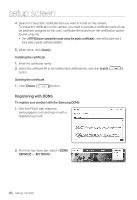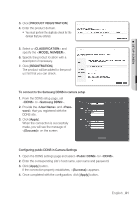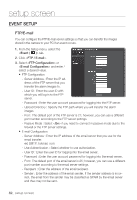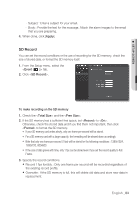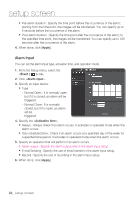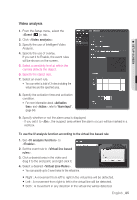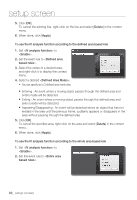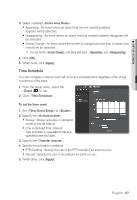Samsung SNV-5080 User Manual - Page 82
Event Setup
 |
View all Samsung SNV-5080 manuals
Add to My Manuals
Save this manual to your list of manuals |
Page 82 highlights
setup screen Event Setup FTP/E-mail You can configure the FTP/E-mail server settings so that you can transfer the images stored in the camera to your PC if an event occurs. 1. From the Setup menu, select the tab. 2. Click . 3. Select or and enter / select a desired value. FTP Configuration - Server Address : Enter the IP address of the FTP server that you transfer the alarm images to. - User ID : Enter the user ID with which you will log in to the FTP server. - Password : Enter the user account password for logging into the FTP server. - Upload Directory : Specify the FTP path where you will transfer the alarm images. - Port : The default port of the FTP server is 21; however, you can use a different port number according to the FTP server settings. - Passive Mode : Select if you need to connect in passive mode due to the firewall or the FTP server settings. E-mail Configuration - Server Address : Enter the IP address of the email server that you use for the email transfer. ex) SMTP. hotmail. com - Use Authentication : Select whether to use authorization. - User ID : Enter the user ID for logging into the email server. - Password : Enter the user account password for logging into the email server. - Port : The default port of the email server is 25; however, you can use a different port number according to the email server settings. - Recipient : Enter the address of the email recipient. - Sender : Enter the address of the email sender. If the sender address is incor- rect, the email from the sender may be classified as SPAM by the email server and thus may not be sent. 82_ setup screen