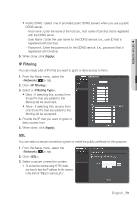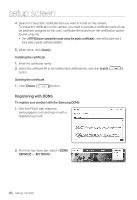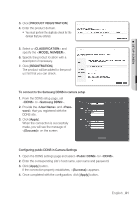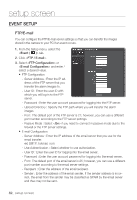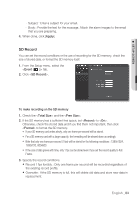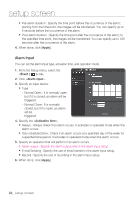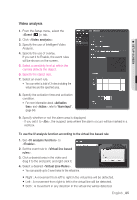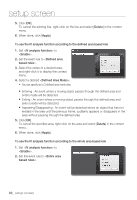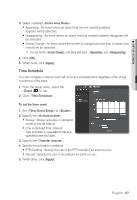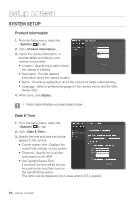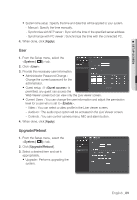Samsung SNV-5080 User Manual - Page 84
Alarm Input
 |
View all Samsung SNV-5080 manuals
Add to My Manuals
Save this manual to your list of manuals |
Page 84 highlights
setup screen Pre-alarm duration : Specify the time point before the occurrence of the alarm; starting from the time point, the images will be transferred. You can specify up to 5 seconds before the occurrence of the alarm. Post-alarm duration : Specify the time point after the occurrence of the alarm; to the specified time point, the images will be transferred. You can specify up to 120 seconds after the occurrence of the alarm. 4. When done, click [Apply]. Alarm Input You can set the alarm input type, activation time, and operation mode. 1. From the Setup menu, select the tab. 2. Click . 3. Specify an input device. Type - Normal Open : It is normally open, but if it is closed, an alarm will be triggered. - Normal Close : It is normally closed, but if it is open, an alarm will be triggered. 4. Specify the . Always : Always check if an alarm occurs. It activates in operated mode when the alarm occurs. Only scheduled time : Check if an alarm occurs at a specified day of the week for a specified time period. It activates in operated mode when the alarm occurs. 5. Specify an operation that will perform if an alarm occurs. Alarm output : Specify the alarm output time in the alarm input setup. E-mail Sending : Specify the use of email transfer in the alarm input setup. Record : Specify the use of recording in the alarm input setup. 6. When done, click [Apply]. 84_ setup screen