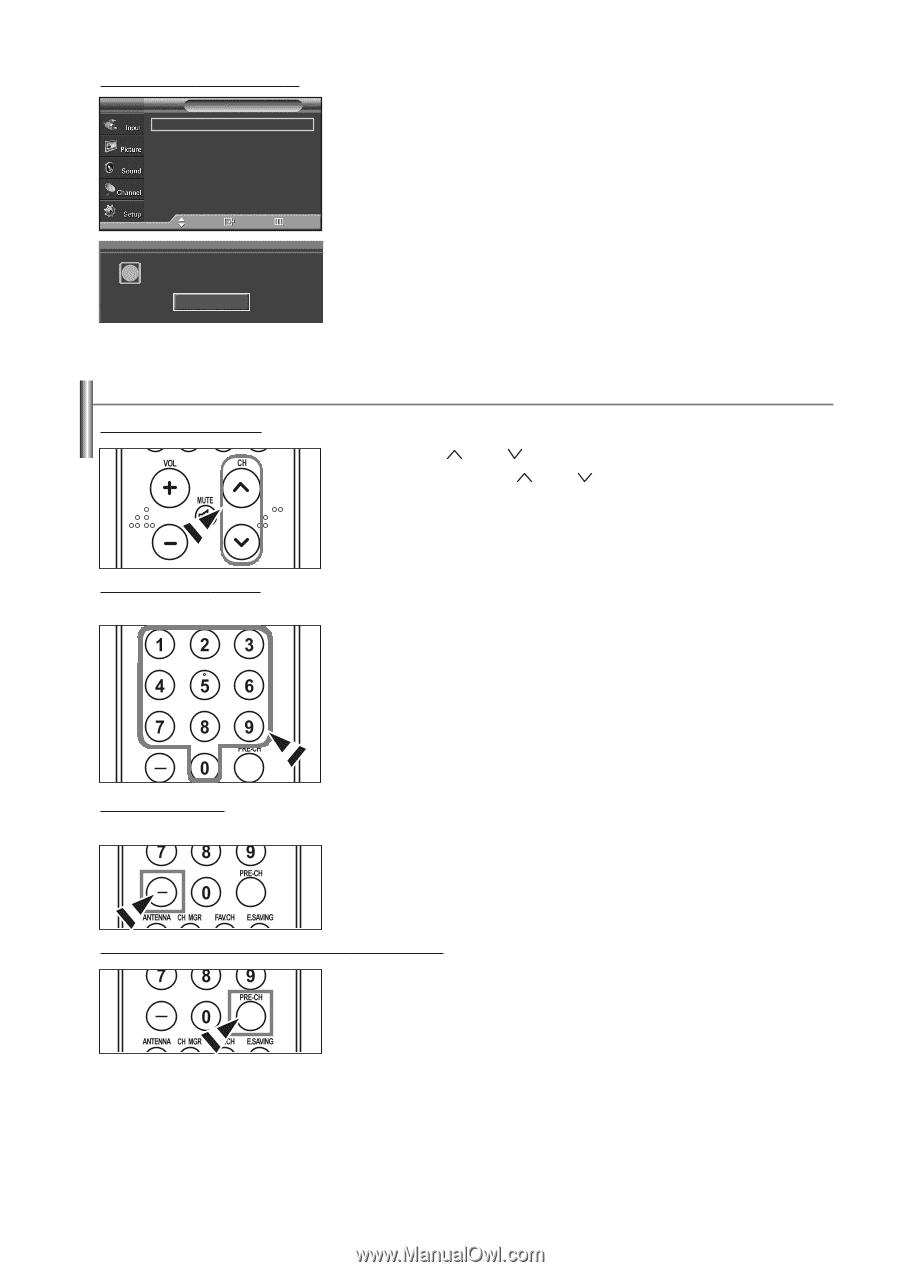Samsung SP-S4223 User Manual (ENGLISH) - Page 17
Changing Channels, Using the Channel Buttons, Using the Number, Buttons
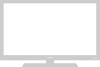 |
View all Samsung SP-S4223 manuals
Add to My Manuals
Save this manual to your list of manuals |
Page 17 highlights
If you want to reset this feature... TV Setup Plug & Play √ Language : English √ Time √ Game Mode : Off √ V-Chip √ Caption √ † More Move Enter Return i Menu language, Channels and Time will be set. Start 1. Press the MENU button to display the menu. Press the ... or † button to select "Setup", then press the ENTER button. 2. Press the ENTER button to select "Plug & Play". For further details on setting up options, refer to the page 15~16. ➢ Plug & Play can only be accessed in the TV mode. Changing Channels Using the Channel Buttons 1. Press the CH or CH button to change channels. ➢ When you press the CH or CH button, the TV changes channels in sequence. You will see all the channels that the TV has memorized. (The TV must have memorized at least three channels). You will not see channels that were either erased or not memorized. See page 19 to memorize channels. Using the Number Buttons Use the number buttons to quickly tune to any channel. 1. Press the number buttons to go directly to a channel. For example, to select channel 27, press "2," then "7." The TV will change channels when you press the second number. Using the "-" Button The "-" button is used to select stations that broadcast both a digital and analog signal. 1. For example, for Channel 7-1 (digital), press "7", then "-", then "1". For channel 7-2 (analog), press "7", then "-", then "2". ➢ HD indicates the TV is receiving a Digital High Definition signal. SD indicates the TV is receiving a Standard Definition signal. ➢ For quick channel change, press the number buttons, then press the ENTER button. Using the PRE-CH Button to select the Previous Channel 1. Press the PRE-CH button. The TV will switch to the last channel viewed. ➢ To quickly switch between two channels that are far apart, tune to one channel, then use the number button to select the second channel. Then use the PRE-CH button to quickly alternate between them. English-17