Samsung SP-S4223 User Manual (ENGLISH) - Page 61
How to Adjust Mounting Angle, Connecting External Devices to the PDP, English-61 - wall mount
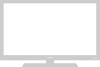 |
View all Samsung SP-S4223 manuals
Add to My Manuals
Save this manual to your list of manuals |
Page 61 highlights
3. Tighten the screws of the plastic hanger (shown in picture 2) to the back side of the PDP. 4. Remove the Safety Pins. Fasten the 4 plastic latches assembled at step (#) on the back side of the PDP using the guide holes of the wall mount, push (!) and hook (@) down to secure the PDP on the wall mount as illustrated. Secure the PDP by inserting the Safety Pins, not to fall from the wall mount. PDP Wall Bracket Wall How to Adjust Mounting Angle Note: Please secure the mounting bracket on the wall surface after setting its angle at 0° 1. Secure the SET to the wall mount bracket. (Please refer to the following instructions.) 2. Set the angle by pulling the upper end of the SET attached to bracket in the direction of the arrow. (Refer to the illustration on the right.) 3. The angle can be adjusted from 0° to 15° by ±2°. Hold onto the middle of the PDP to adjust the angle (not the sides of the PDP). Connecting External Devices to the PDP Note: To connect external devices such as a DVD or a Home Theater System to the PDP, please refer to following instructions: 1. Be sure to remove the safety pins underneath the PDP. Note: If the safety pins are not removed, the angle cannot be adjusted. Any attempt to do so may cause damage to the PDP. 2. Hold onto the bottom of the PDP and pull forward fully as directed by the arrow as illustrated) to adjust the angle. (0°~20° by 2°) Insert the Safety Pins to the front guide holes on both sides as illustrated in figure @. Note: Viewing the PDP after connecting the external devices Remove the Safety Pins to adjust the angle to 0°, and then secure the Safety Pins again. • For safety, be sure to secure the PDP using the safety pins. If the safety pins are not used, the PDP may fall, causing serious injury. English-61















