Samsung SP-S4223 User Manual (ENGLISH) - Page 44
TIME SETTING, Setting the Time
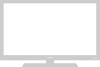 |
View all Samsung SP-S4223 manuals
Add to My Manuals
Save this manual to your list of manuals |
Page 44 highlights
Time Setting Setting the Time Setting the clock is necessary in order to use the various timer features of the TV. Also, you can check the time while watching the TV. (Just press the INFO button.) Option 1: Setting the Clock Manually TV Plug & Play Language Time Game Mode V-Chip Caption † More Setup √ : English √ √ : Off √ √ √ 1. Press the MENU button to display the menu. Press the ... or † button to select "Setup", then press the ENTER button. Press the ... or † button to select "Time", then press the ENTER button. Move Enter TV Time Return 2. Press the ENTER button to select "Clock". Clock Sleep Timer On Timer Off Timer √ : Off √ : Inactivated √ : Inactivated √ Move Enter Return TV Clock Mode Clock Set Time Zone DST Clock : AMuatonual Auto : Off 3. Press the ENTER button to select "Clock Mode". Press the ... or † button to select "Manual", then press the ENTER button. Move Enter Return TV Clock 4. Press the ... or † button to select "Clock Set", then press the ENTER button. Clock Mode Clock Set Time Zone DST : Manual √ √ √ : Off √ Move Enter Return TV Clock Set 5. Press the œ or √ button to move to "Month", "Day", "Year", "Hour", "Minute", Set current date and time. or "am/pm". Set the date and time you want by pressing the ... or † button, Month Day Year then press the ENTER button. ... -- -- ---- Press the EXIT button to exit. † Hour Minute am/pm ➢ The current time will appear every time you press the INFO button. -- -- -- ➢ You can set the month, day, year, hour, and minute directly by pressing the Move Adjust Return number buttons on the remote control. English-44 Continued...















