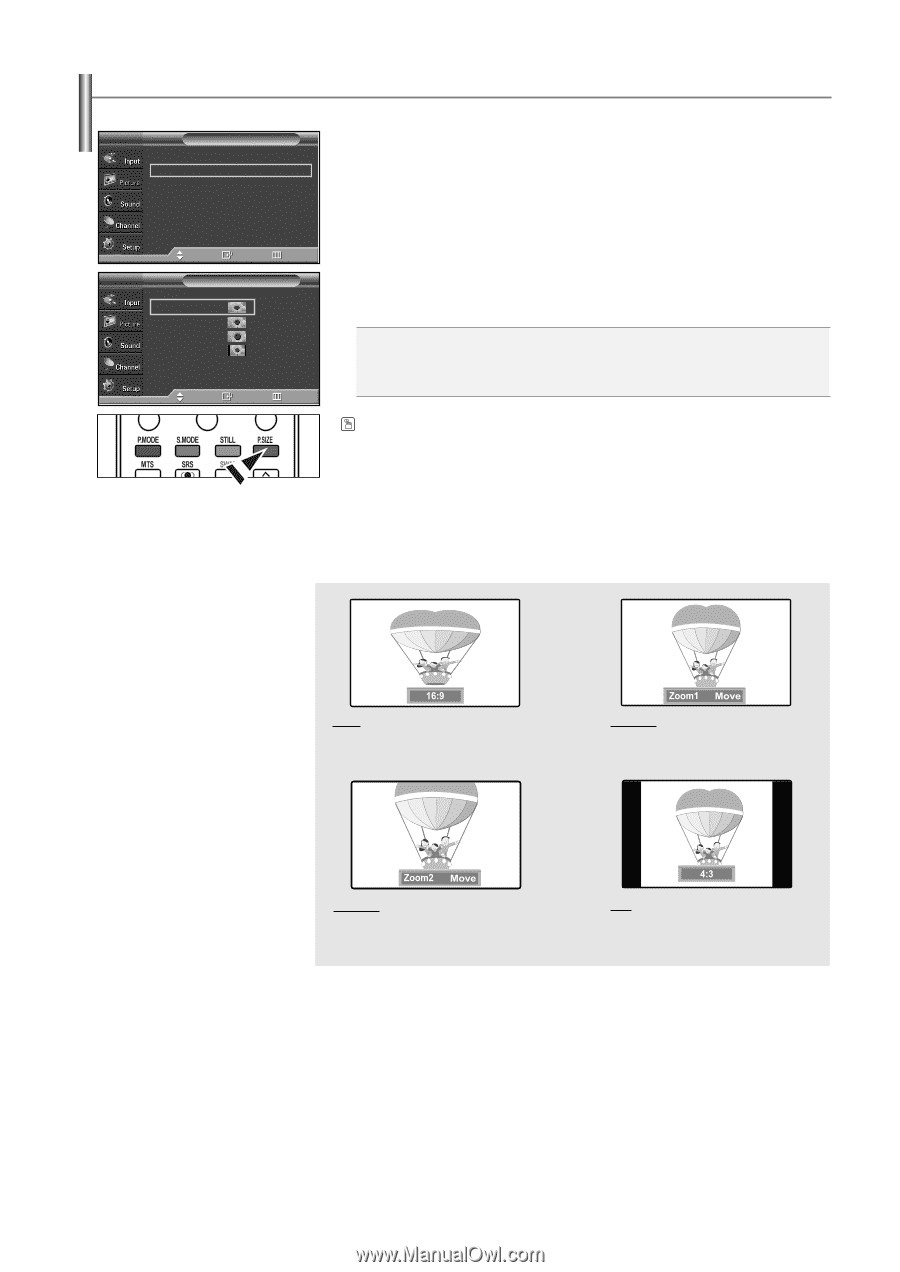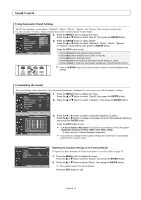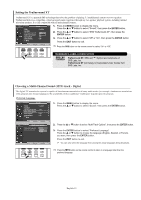Samsung SP-S4223 User Manual (ENGLISH) - Page 28
Changing the Screen Size, Zoom1
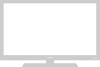 |
View all Samsung SP-S4223 manuals
Add to My Manuals
Save this manual to your list of manuals |
Page 28 highlights
Changing the Screen Size Screen size selection depends on the type of video input. TV Mode Size Digital NR DNIe Film Mode Blue Screen PIP Picture : Dynamic √ : 16:9 √ : On √ : On √ : Off √ : Off √ 1. Press the MENU button to display the menu. Press the ... or † button to select "Picture", then press the ENTER button. 2. Press the ... or † button to select "Size", then press the ENTER button. Move Enter TV Size 16:9 Zoom1 Zoom2 4:3 Move Enter Return Return 3. Press the ... or † button to select the screen format you want. Press the ENTER button. Press the EXIT button to exit. • 16:9 : Sets the picture to 16:9 wide mode. • Zoom1 : Magnifies the size of the picture on the screen. • Zoom2 : Expands the Zoom1 format picture. • 4:3 : Sets the picture to 4:3 normal mode. Press the P.SIZE button on the remote control to change the picture size. ➢ If you watch a still image or the 4:3 (Normal) mode for a long time (over 2 hours), an image may be burned onto the screen. View the TV in 16:9 (Wide) mode as much as possible. 16:9 Sets the picture to 16:9 wide mode. Zoom1 The screen size when Wide screen is vertically enlarged. Zoom2 The screen size when the Zoom1 screen is vertically enlarged. 4:3 Sets the picture to 4:3 normal mode. ➢ • In TV, VIDEO, S-VIDEO, and COMPONENT(480i, 480p) modes, all screen modes can be selected. (16:9 ➞ Zoom1 ➞ Zoom2 ➞ 4:3) • In TV(DTV), COMPONENT(720p, 1080i), PC, HDMI(720p, 1080i) modes, only 16:9 & 4:3 modes can be selected. • In Zoom1 and Zoom2 modes, you can move the picture on screen by pressing the ... or † button. • You can not change the picture size when PIP is set to Double. English-28