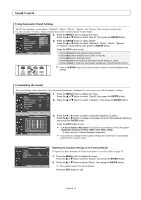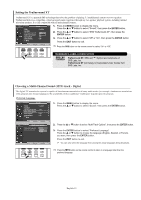Samsung SP-S4223 User Manual (ENGLISH) - Page 30
Viewing Picture-in-Picture, Activating Pictur, e-in-Pictur, Selecting a Signal Sour, ce External - sound but no picture
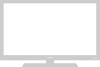 |
View all Samsung SP-S4223 manuals
Add to My Manuals
Save this manual to your list of manuals |
Page 30 highlights
Viewing Picture-in-Picture This product has one built-in tuner, which does not allow PIP to function in the same mode. For example, you cannot watch one TV channel in the main screen, and a different one in the PIP screen. Please see 'PIP Settings' below for details. You can use the PIP feature to simultaneously watch two video sources. (See page 35 to select the PIP picture sound.) ➢ While V-Chip is in operation, the PIP function cannot be used. Activating Picture-in-Picture TV Mode Size Digital NR DNIe Film Mode Blue Screen PIP Picture : Dynamic √ : 16:9 √ : On √ : On √ : Off √ : Off √ 1. Press the MENU button to display the menu. Press the ... or † button to select "Picture", then press the ENTER button. Press the ... or † button to select "PIP", then press the ENTER button. Move Enter TV PIP Source Swap Size Position Channel PIP : OOffff : TOVn : : : Air 3 Return 2. Press the ENTER button again. Press the ... or † button to select "On", then press the ENTER button. ➢ If you turn the TV off while watching in PIP mode and turn it on again, the PIP window will disappear. Move Enter Return Press the PIP button on the remote control to activate or deactivate the PIP. PIP Settings PIP screen Main screen Analog TV Digital (ATSC) AV1(A) S-Video(A) Component(A) PC HDMI(D) TV Analog Digital (ATSC) X X O X O X O O X O X A : Analog D : Digital O : PIP and swap operate X : PIP doesn't operate AV1(A) S-Video(A) Component(A) PC HDMI(D) X X O O X X X X X X O X O O X X O O X X X X O X X O X X O X X X O X X ➢ • This TV has only one tuner and does not allow you to watch one TV channel in the main screen and another channel in the PIP screen. Selecting a Signal Source (External A/V) for PIP. TV PIP Source Swap Size Position Channel PIP : OTnV : TAAVVV12 S-Video1 : S-Video2 : Component1 : DCToVmApior n3e-n0t2 HDMI1 HDMI2 3. Press the ... or † button to select "Source", then press the ENTER button. Select the source of the sub picture (PIP) by pressing the ... or † button, then press the ENTER button. ➢ The sub picture can serve different source selections based on what the main picture is set to. ➢ In the PIP Source menu, 'TV' represents both analog and digital tuning. Move Enter Return English-30 Continued...