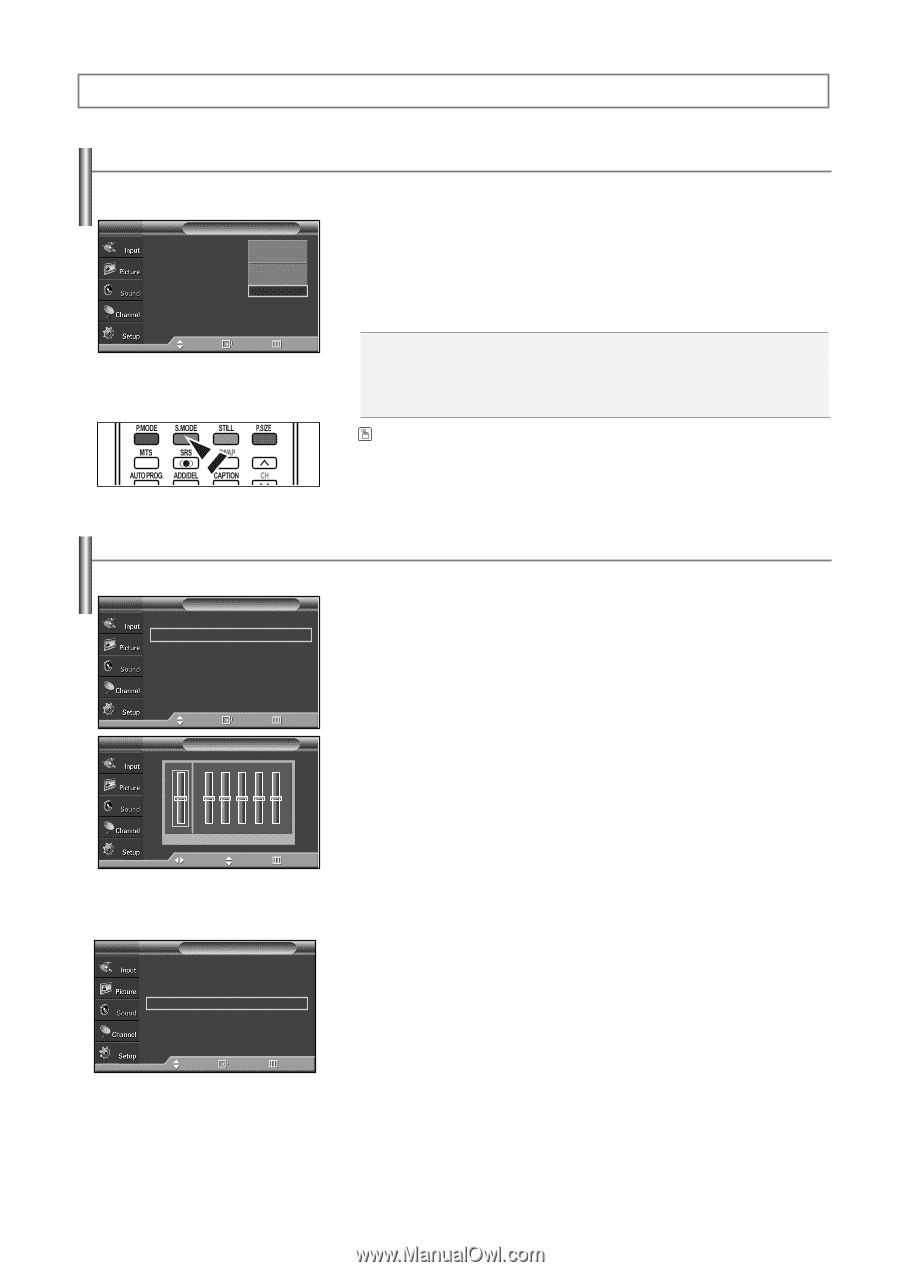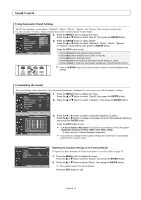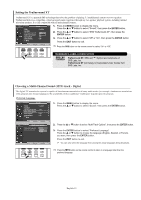Samsung SP-S4223 User Manual (ENGLISH) - Page 32
SOUND CONTROL, Using Automatic Sound Settings, Customizing the Sound
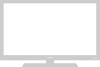 |
View all Samsung SP-S4223 manuals
Add to My Manuals
Save this manual to your list of manuals |
Page 32 highlights
Sound Control Using Automatic Sound Settings Your TV has automatic sound settings ("Standard", "Music", "Movie", "Speech", and "Custom") that are preset at the factory. Or, you can select "Custom", which automatically recalls your personalized sound settings. TV Sound Mode Equalizer SRS TruSurround XT Multi-Track Options Auto Volume Internal Mute † More : CSutsatnodmard Music : OMffovie Speech : OCfufstom : Off 1. Press the MENU button to display the menu. Press the ... or † button to select "Sound", then press the ENTER button. 2. Press the ENTER button to select "Mode". Press the ... or † button to select "Standard", "Music", "Movie", "Speech", or "Custom" sound setting, then press the ENTER button. Press the EXIT button to exit. Move Enter Return • Choose Standard for the standard factory settings. • Choose Music when watching music videos or concerts. • Choose Movie when watching movies. • Choose Speech when watching a show that is mostly dialog (i.e., news). • Choose Custom to recall your personalized settings (see "Customizing the Sound"). Press the S.MODE button on the remote control to select one of the standard sound settings. Customizing the Sound The sound settings can be adjusted to suit your personal preference. (Alternatively, you can use one of the "automatic" settings.) TV Sound Mode : Custom √ Equalizer √ SRS TruSurround XT : Off √ Multi-Track Options √ Auto Volume : Off √ Internal Mute : Off √ † More 1. Press the MENU button to display the menu. Press the ... or † button to select "Sound", then press the ENTER button. 2. Press the ... or † button to select "Equalizer", then press the ENTER button. Move Enter Return TV Equalizer R+ + 3. Press the œ or √ button to select a particular frequency to adjust. Press the ... or † button to increase or decrease the level of the particular frequency, then press the ENTER button. 0 0 L- - Balance 100Hz 300Hz 1KHz 3KHz 10KHz Move Adjust Return Press the EXIT button to exit. ➢ • L/R Sound Balance Adjustment: To adjust the sound balance of the L/R speakers. • Bandwidth Adjustment (100Hz, 300Hz, 1KHz, 3KHz, 10KHz) : To adjust the level of different bandwidth frequencies. ➢ If you make any changes to the equalizer settings, the sound mode is automatically switched to the "Custom" mode. TV Sound Resetting the Equalizar Settings to the Factory Defaults ... More Melody Sound Select Reset To operate the Reset function, the Game mode must be set to On. (Refer to page 47) : On √ : Main √ 1. Press the MENU button to display the menu. Press the ... or † button to select "Sound", then press the ENTER button. 2. Press the ... or † button to select "Reset", then press the ENTER button. Move Enter Return ➢ The equalizer resets to the factory defaults. Press the EXIT button to exit. English-32