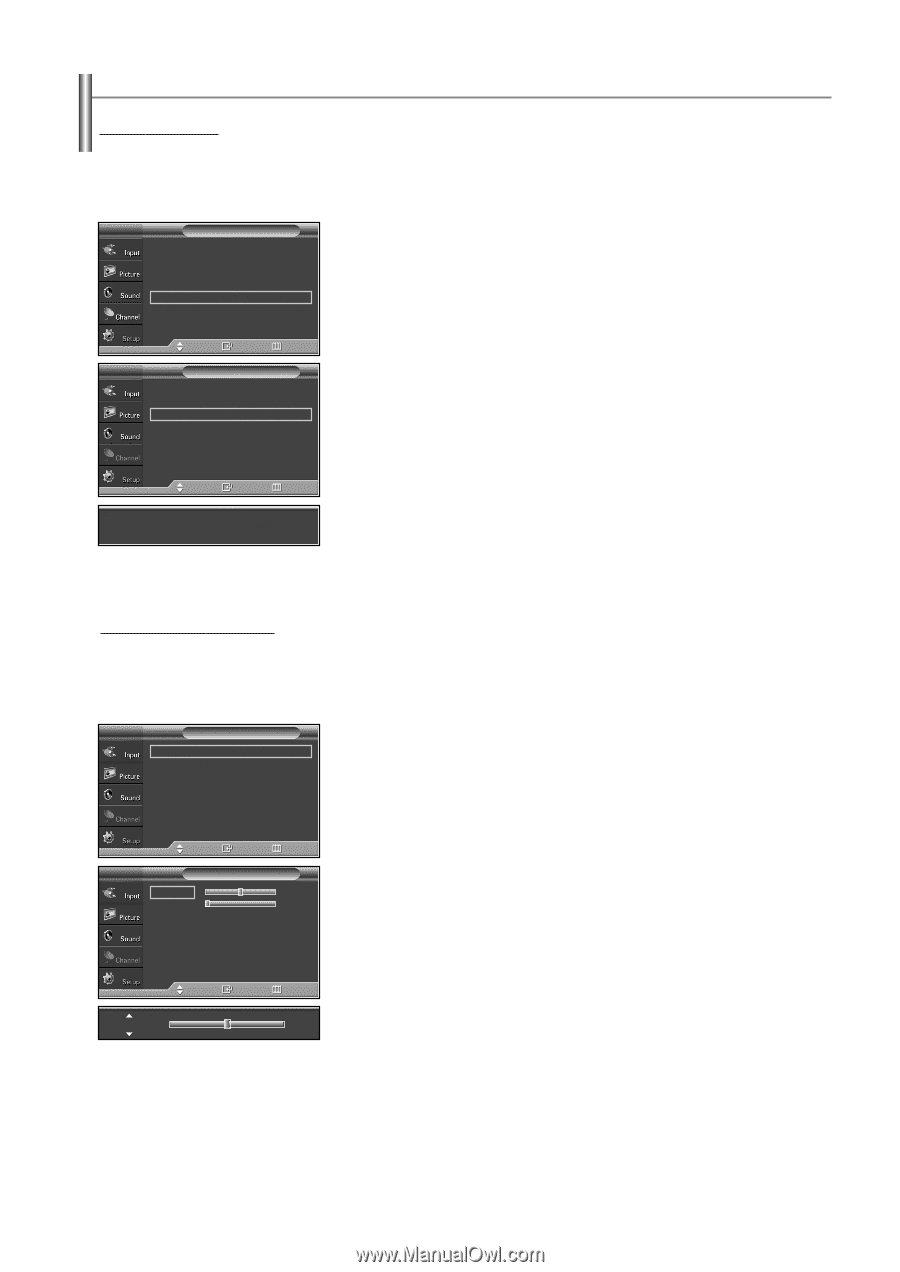Samsung SP-S4223 User Manual (ENGLISH) - Page 42
Setting up the TV with your PC, How to, Adjust, Adjusting the Scr, een Quality - 42
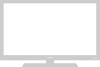 |
View all Samsung SP-S4223 manuals
Add to My Manuals
Save this manual to your list of manuals |
Page 42 highlights
Setting up the TV with your PC How to Auto Adjust Use the Auto Adjust function to have the TV set automatically adjust the video signals it receives from the PC. The function also automatically fine-tunes the settings and adjusts the frequency values and positions. ➢ This function does not work in DVI-Digital mode. ➢ Change to the PC mode first. TV Setup ... More Menu Transparency : Medium √ Energy Saving : Off √ Screen Burn Protection √ PC √ Function Help : On √ 1. Press the MENU button to display the menu. Press the ... or † button to select "Setup", then press the ENTER button. Press the ... or † button to select "PC", then press the ENTER button. Move Enter TV PC Image Lock Position Auto Adjustment Image Reset Return √ √ 2. Press the ... or † button to select "Auto Adjustment", then press the ENTER button. The message "Auto Adjustment in progress. Please wait." appears on the screen and the picture adjustments are automatically activated. Press the EXIT button to exit. Move Enter Return Auto Adjustment in progress. Please wait. Adjusting the Screen Quality The purpose of the picture quality adjustment is to remove or reduce picture noise. If the noise is not removed by fine tuning alone, then do the frequency adjustments to the utmost and fine tune again. After the noise has been reduced, re-adjust the picture so that it is aligned on the center of the screen. ➢ Change to the PC mode first. TV PC Image Lock Position Auto Adjustment Image Reset 1. Press the MENU button to display the menu. √ Press the ... or † button to select "Setup", then press the ENTER button. √ Press the ... or † button to select "PC", then press the ENTER button. 2. Press the ENTER button to select "Image Lock". Move Enter Return TV Coarse Fine Image Lock 50 0 3. Press the ... or † button to select "Coarse" or "Fine", then press the ENTER button. Press the œ or √ button to adjust the screen quality, then press the ENTER button. Press the ENTER button. Press the EXIT button to exit. ➢ This feature may change the width of the image. If necessary, adjust the position to center. Coarse Move Enter Return 50 English-42 Continued...