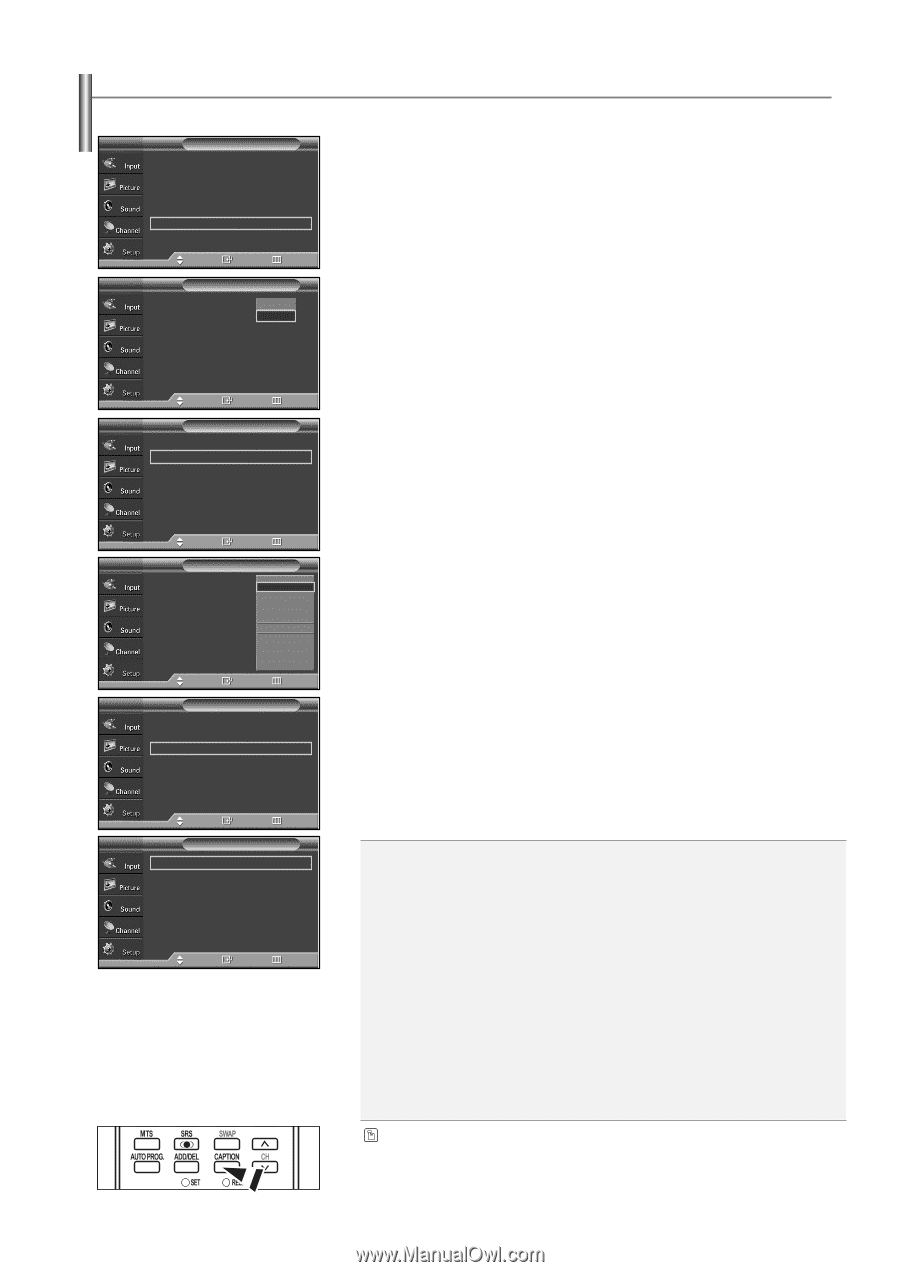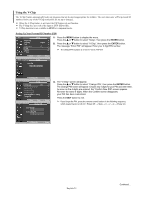Samsung SP-S4223 User Manual (ENGLISH) - Page 48
Viewing Closed Captions(On-Screen Text Messages)-Digital, Font Style, Foreground Color
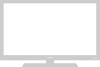 |
View all Samsung SP-S4223 manuals
Add to My Manuals
Save this manual to your list of manuals |
Page 48 highlights
Viewing Closed Captions (On-Screen Text Messages) - Digital The Digital Captions function operates on digital channels. TV Plug & Play Language Time Game Mode V-Chip Caption † More Setup √ : English √ √ : Off √ √ √ 1. Press the MENU button to display the menu. Press the ... or † button to select "Setup", then press the ENTER button. 2. Press the ... or † button to select "Caption", then press the ENTER button. 3. Press the ENTER button to select "Caption". Press the ... or † button to select "On", then press the ENTER button. Move Enter Return TV Caption Caption Caption Mode Caption Options : OOfff : DOenfault 4. Press the ... or † button to select "Caption Mode", then press the ENTER button. Press the ... or † button to select submenu (Default, Service1~Service6, CC1~CC4 or Text1~Text4) you want, then press the ENTER button. Move Enter Return TV Caption Caption Caption Mode Caption Options : On √ : Default √ √ Move Enter Return TV Caption 5. Press the ... or † button to select "Caption Options", then press the ENTER button. Caption Caption Mode Caption Options : ODnefault : DSefravuiclet1 Service2 Service3 Service4 Service5 Service6 CC1 † ➢ "Caption Options" are available only when "Service1~Service6" can be selected in "Caption Mode". ➢ Service1~6 in digital caption mode may not be available depending on the broadcast. 6. Press the ... or † button to select "Size", then press the ENTER button. Move Enter Return Press the ... or † button to select the desired caption option, then press the TV Caption ENTER button. Press the ... or † button to select the desired sub-menu options Caption Caption Mode : On √ : Default √ (see options below), then press the ENTER button. Caption Options √ Press the EXIT button to exit. Move Enter Return ➢ The availability of captions depends on the program being broadcast. ➢ "Default" means to follow the standard set by the broadcaster. ➢ Foreground and Background cannot be set to have the same color. ➢ Foreground Opacity and Background Opacity cannot be both set to "Transparent". TV Caption Options Size Font Style Foreground Color Background Color Foreground Opacity Background Opacity Return to Default : Default √ : Default √ : Default √ : Default √ : Default √ : Default √ √ Move Enter Return • Size: This option consists of "Default", "Small", "Standard", and "Large". The default is "Standard". • Font Style: This option consists of "Default", "Style0 ~ Style 7". You can change the font you want. The default is "Style 0". • Foreground Color: This option consists of "Default", "White", "Black", "Red", "Green", "Blue", "Yellow", "Magenta", and "Cyan". You can change the color of the letter. The default is "White". • Background Color: This option consists of "Default", "White", "Black", "Red", "Green", "Blue", "Yellow", "Magenta", and "Cyan". You can change the background color of the caption. The default is "Black". • Foreground Opacity: This option consists of "Default", "Transparent", "Translucent", "Solid", and "Flashing". You can change the opacity of the letter. • Background Opacity: This option consists of "Default", "Transparent", "Translucent", "Solid", and "Flashing". You can change the background opacity of the caption. • Return to Default: This option sets each of "Size", "Font Style", "Foreground Color", "Background color", "Foreground Opacity", and "Background Opacity" to its default. Press the CAPTION button on the remote control to select "On" or "Off". English-48