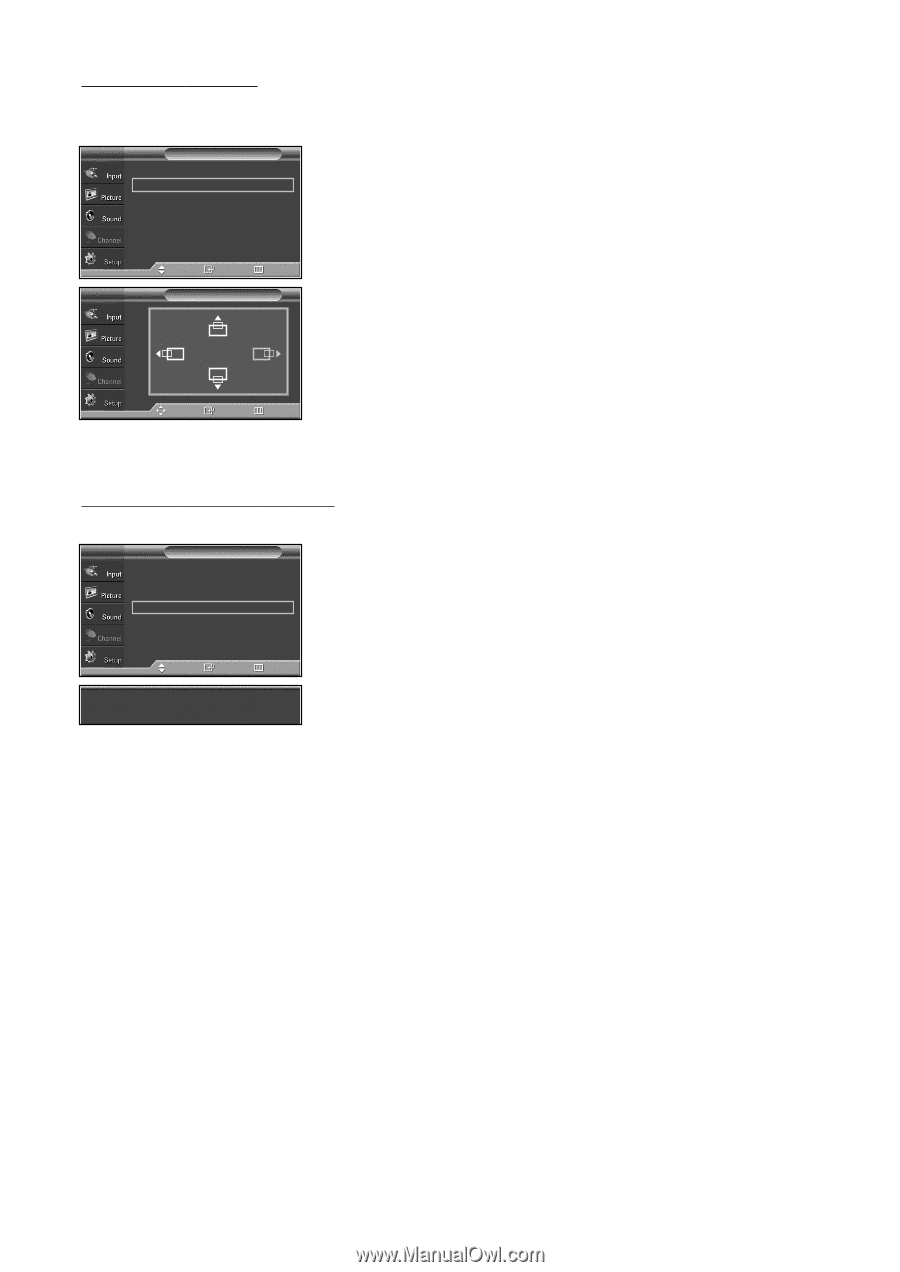Samsung SP-S4223 User Manual (ENGLISH) - Page 43
Changing the Scr, een Position
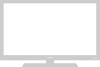 |
View all Samsung SP-S4223 manuals
Add to My Manuals
Save this manual to your list of manuals |
Page 43 highlights
Changing the Screen Position After connecting the TV to your PC, adjust the position of the screen if it is not well-aligned. ➢ Change to the PC mode first. TV PC Image Lock Position Auto Adjustment Image Reset 1. Press the MENU button to display the menu. √ Press the ... or † button to select "Setup", then press the ENTER button. √ Press the ... or † button to select "PC", then press the ENTER button. 2. Press the ... or † button to select "Position", then press the ENTER button. Move Enter Return TV Position 3. Press the ... or † button to adjust the V-Position. Press the œ or √ button to adjust the H-Position. Press the ENTER button. Press the EXIT button to exit. Adjust Enter Return Initializing the Screen Position or Color Settings ➢ Change to the PC mode first. TV PC Image Lock Position Auto Adjustment Image Reset 1. Press the MENU button to display the menu. √ Press the ... or † button to select "Setup", then press the ENTER button. √ Press the ... or † button to select "PC", then press the ENTER button. 2. Press the ... or † button to select "Image Reset", then press the ENTER button. The message "Image Reset is completed." appears on the screen. Press the EXIT button to exit. Move Enter Return ➢ The previously adjusted settings will be reset to the factory defaults. Image Reset is completed. English-43