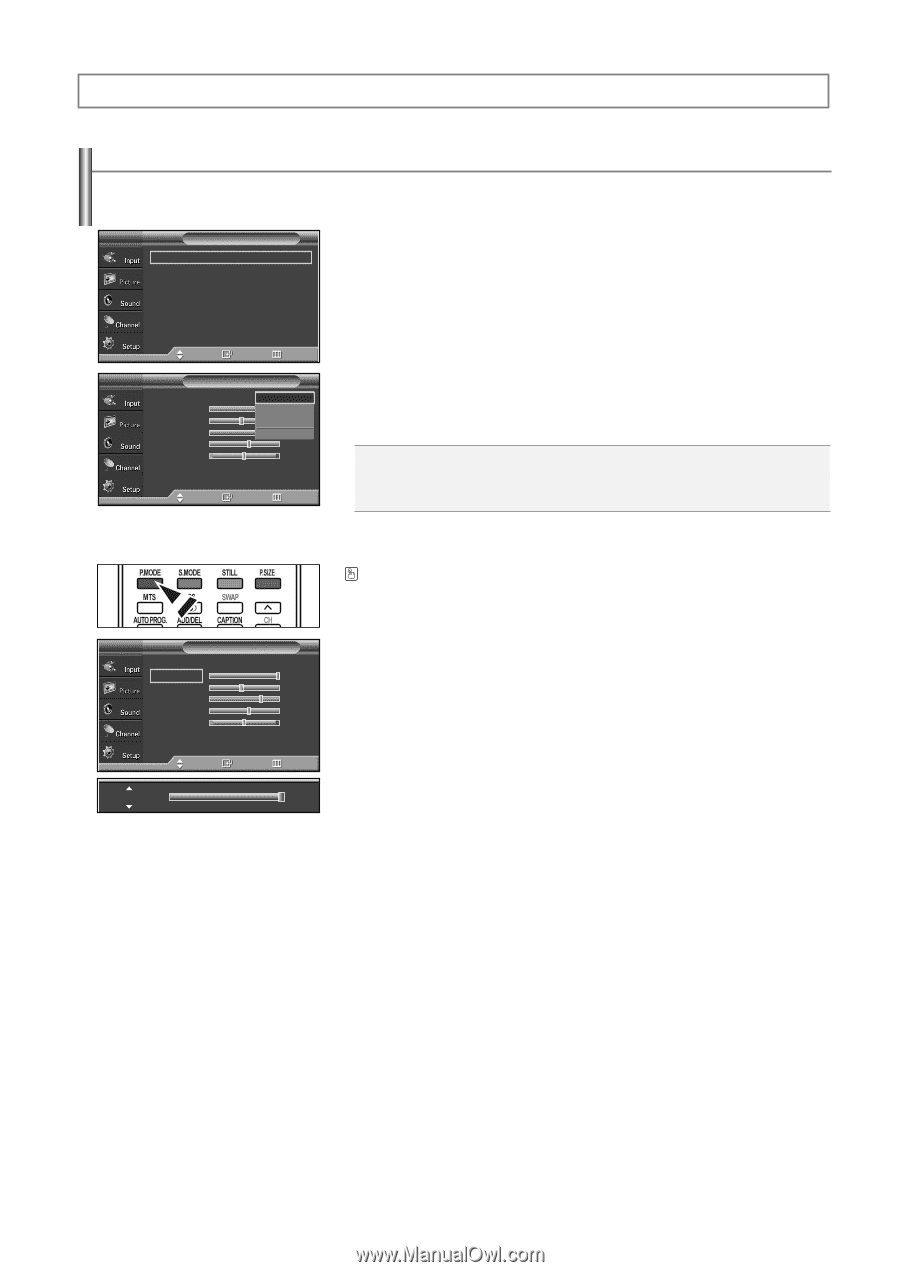Samsung SP-S4223 User Manual (ENGLISH) - Page 26
PICTURE CONTROL, Using Automatic Picture Settings
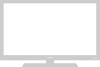 |
View all Samsung SP-S4223 manuals
Add to My Manuals
Save this manual to your list of manuals |
Page 26 highlights
Picture Control Using Automatic Picture Settings Your TV has four automatic picture settings ("Dynamic", "Standard", "Movie", and "Custom") that are preset at the factory. You can activate either Dynamic, Standard, Movie, or Custom by making a selection from the menu. TV Mode Size Digital NR DNIe Film Mode Blue Screen PIP Picture : Dynamic √ : 16:9 √ : On √ : On √ : Off √ : Off √ 1. Press the MENU button to display the menu. Press the ... or † button to select "Picture", then press the ENTER button. Move Enter Return TV Mode 2. Press the ENTER button to select "Mode". Mode Contrast Brightness Sharpness Color Tint G 50 Color Tone Reset Move : DDyynnaammiicc Standa1rd00 Movie 45 Custom75 55 R 50 : Cool1 Enter Return Press the ENTER button again. Press the ... or † button to select the "Dynamic", "Standard", "Movie", or "Custom" picture setting, then press the ENTER button. Choose Dynamic to increase the clarity and sharpness of the picture. Choose Standard for the standard factory settings. Choose Movie when watching movies. Choose Custom if you want to adjust the settings according to personal preference. ➢ Picture mode needs to be adjusted separately for each input. Press the P.MODE button on the remote control to select one of the standard picture settings. TV Mode Mode Contrast Brightness Sharpness Color Tint G 50 Color Tone Reset : Dynamic 100 45 75 55 R 50 : Cool1 Move Enter Return Contrast 100 3. Press the ... or † button to select "Contrast", "Brightness", "Sharpness", "Color", or "Tint", then press the ENTER button. 4. Press the œ or √ button to decrease or increase the value of a particular item. Press the ENTER button. ➢ • "Tint" doesn't operate in PC, HDMI or any Component mode. • In PC mode, only the Contrast and Brightness can be selected. • The Tint cannot be adjusted while watching Digital TV. • Each adjusted setting will be stored separately according to its input mode. • When you make changes to Contrast, Brightness, Sharpness, Color, or Tint. OSD color will also be adjusted accordingly. English-26 Continued...