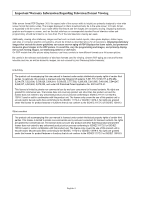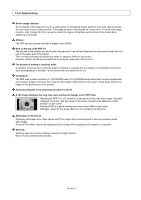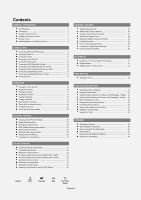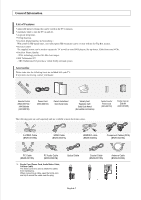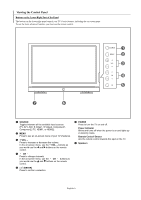Samsung SP-S4223 User Manual (ENGLISH) - Page 7
Viewing the Connection Panel, ANT 1 IN CABLE/ANT 2 IN AIR - tv
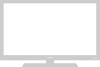 |
View all Samsung SP-S4223 manuals
Add to My Manuals
Save this manual to your list of manuals |
Page 7 highlights
Viewing the Connection Panel Rear Panel Jacks Use the rear panel jacks to connect A/V components that will be connected continuously, such as VCR or DVD players. For more information on connecting equipment, see pages 9-14. Œ POWER IN Connect the supplied power cord. " PC AUDIO IN Connect to the audio output jack on your PC. ´ HDMI IN 2 ' PC IN Connect to the HDMI jack of a device with Connect to the video output jack on your PC. HDMI output. ˝ SERVICE 1/SERVICE 2 ˇ HDMI 1/DVI IN These jacks are for service purposes only. Connect to the HDMI jack of a device with HDMI output. This input can also be used as a DVI connection with separate analog audio inputs. An optional HDMI/DVI cable will be necessary to make Ô AUDIO-L/R (AV IN 1) Audio inputs for external devices, such as a camcorder or VCR. this connection. VIDEO (AV IN 1) When using an optional HDMI/DVI adapter, the DVI Video input for external devices, such as analog audio inputs on your TV allow you to receive left a camcorder or VCR. and right audio from your DVI device. (Not compatible with PC) Ò S-VIDEO (AV IN 1) Video input for external devices with an ¨ DVI IN (AUDIO-L/R) S-Video output, such as a camcorder or VCR. Connect to the DVI audio output jack of an external device. Ú COMPONENT IN 1, 2 Video (Y/PB/PR) and audio (L-AUDIO-R) ˆ OPTICAL DIGITAL AUDIO OUT component inputs. Connect to a Digital Audio component. Æ AUDIO OUT (L/R) Ø COAXIAL DIGITAL AUDIO OUT Audio outputs for external devices. Connect to a Digital Audio component. ∏ ANT 1 IN (CABLE)/ANT 2 IN (AIR) 75Ω Coaxial connector for Air/Cable Network. Side Panel Jacks Use the left side panel jacks to connect a component that is used only occasionally, such as a camcorder or video game. (See page 12) Œ S-VIDEO IN 2 S-Video input for external devices with an S-Video output. ´ AV IN 2 Video and audio inputs for external devices. ˇ HEADPHONE You can connect a set of headphones to your television if you wish to watch a television program without disturbing other people in the room. English-7