Samsung SP-S4223 User Manual (ENGLISH) - Page 45
Option 2: Setting the Clock, Automatically
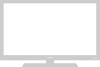 |
View all Samsung SP-S4223 manuals
Add to My Manuals
Save this manual to your list of manuals |
Page 45 highlights
Option 2: Setting the Clock Automatically The Clock can be set automatically if you are receiving a digital signal. TV Plug & Play Language Time Game Mode V-Chip Caption † More Setup √ : English √ √ : Off √ √ √ 1. Press the MENU button to display the menu. Press the ... or † button to select "Setup", then press the ENTER button. Press the ... or † button to select "Time", then press the ENTER button. Move Enter TV Time Return 2. Press the ENTER button to select "Clock". Clock Sleep Timer On Timer Off Timer √ : Off √ : Inactivated √ : Inactivated √ Move Enter Return TV Clock Mode Clock Set Time Zone DST Clock : AMuatonual Auto : Off 3. Press the ENTER button to select "Clock Mode". Press the ... or † button to select "Auto", then press the ENTER button. Move Enter Return TV Time Zone Select the time zone in which you live. Newfoundland Atlantic Eastern Central Mountain Pacific Alaska Hawaii Move Enter Return TV Clock Mode Clock Set Time Zone DST Clock : Auto : NOon Off Move Enter Return 4. Press the ... or † button to select "Time Zone", then press the ENTER button. 5. Press the ... or † button to highlight the time zone for your local area (and to move the highlight to the appropriate time zone on the map of the United States), then press the ENTER button. 6. Press the ... or † button to select "DST" (Daylight Saving Time), then press the ENTER button. Press the ... or † button to select "On" or "Off", then press the ENTER button. Press the EXIT button to exit. ➢ Depending on the broadcast station and signal, the auto time may not be set correctly. If this occurs, set the time manually. ➢ Air or cable must be connected in order to set the time automatically. English-45 Continued...















