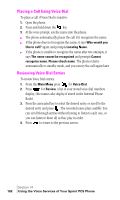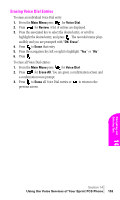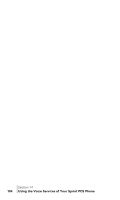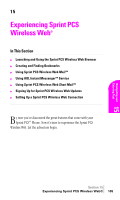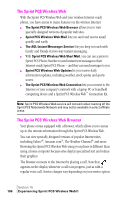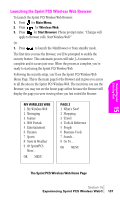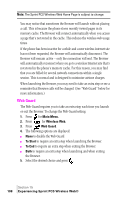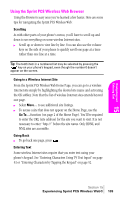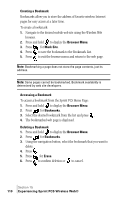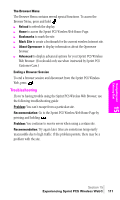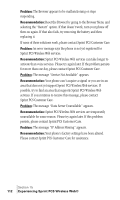Samsung SPH-A460SS User Manual (user Manual) (ver.f3) (English) - Page 107
Launching the Sprint PCS Wireless Web Browser
 |
View all Samsung SPH-A460SS manuals
Add to My Manuals
Save this manual to your list of manuals |
Page 107 highlights
Navigating and Entering 15 Text Launching the Sprint PCS Wireless Web Browser To launch the Sprint PCS Wireless Web Browser: 1. Press for Main Menu. 2. Press for Wireless Web. 3. Press for Start Browser. Phone prompt states: "Charges will apply to Browser calls. Start Wireless Web?" Or: 1. Press to launch the MiniBrowser or from standby mode. The first time you use the Browser, you'll be prompted to enable the security feature. This automatic process will take 3-6 minutes to complete and it occurs just once. When the process is complete, you're ready to start using the Sprint PCS Wireless Web. Following the security setup, you'll see the Sprint PCS Wireless Web Home Page. This is the main page for the Browser and it gives you access to all the sites in the Sprint PCS Wireless Web. The next time you use the Browser, you may not see the home page at first because the Browser will display the page you were viewing when you last exited the Browser. MY WIRELESS WEB 1 My Wireless Web 2 Messaging 3 Games 4 Web Portals 5 Entertainment 6 Finance 7 Sports 8 News & Weather 9 @ SprintPCS More... OK MENU PAGE 2 1 What's New? 2 Shopping 3 Travel 4 Tools & Reference 5 People 6 Business Tools 7 Search... 8 Go To... OK MENU The Sprint PCS Wireless Web Home Page Section 15 Experiencing Sprint PCS Wireless Web® 107