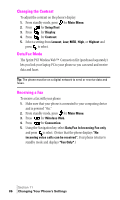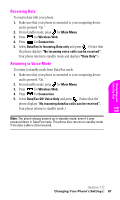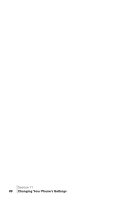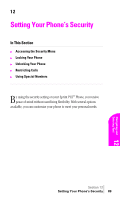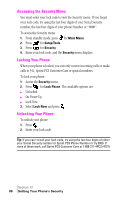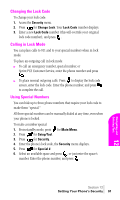Samsung SPH-A460SS User Manual (user Manual) (ver.f3) (English) - Page 86
Changing the Contrast, Data/Fax Mode, Receiving a Fax
 |
View all Samsung SPH-A460SS manuals
Add to My Manuals
Save this manual to your list of manuals |
Page 86 highlights
Changing the Contrast To adjust the contrast on the phone's display: 1. From standby mode, press for Main Menu. 2. Press for Setup/Tool. 3. Press for Display. 4. Press for Contrast. 5. Select a setting from Lowest, Low, MED, High, or Highest and press to select. Data/Fax Mode The Sprint PCS Wireless Web™ Connection Kit (purchased separately) lets you link your laptop PC to your phone so you can send and receive data and faxes. Tip: The phone must be on a digital network to send or receive data and faxes. Receiving a Fax To receive a fax with your phone: 1. Make sure that your phone is connected to your computing device and is powered "On." 2. From standby mode, press for Main Menu. 3. Press for Wireless Web. 4. Press for Connection. 5. Using the Navigation key, select Data/Fax In Incoming Fax only and press to select. (Notice that the phone displays "No incoming voice calls can be received". Your phone returns to standby mode and displays *Fax Only*.) Section 11 86 Changing Your Phone's Settings