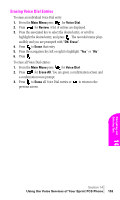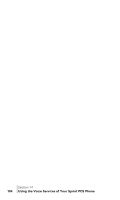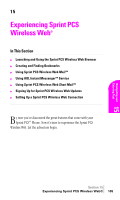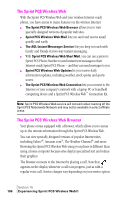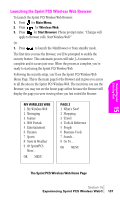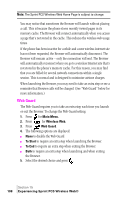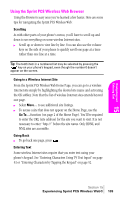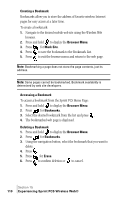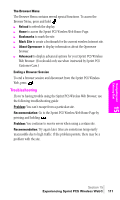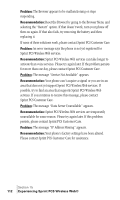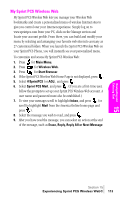Samsung SPH-A460SS User Manual (user Manual) (ver.f3) (English) - Page 108
Web Guard, The Web Guard requires you to take an extra step each time you launch
 |
View all Samsung SPH-A460SS manuals
Add to My Manuals
Save this manual to your list of manuals |
Page 108 highlights
Note: The Sprint PCS Wireless Web Home Page is subject to change. You may notice that sometimes the Browser will launch without placing a call. This is because the phone stores recently viewed pages in its memory cache. The Browser will connect automatically when you access a page that's not stored in the cache. This reduces the wireless web usage times. If the phone has been inactive for a while and a new wireless Internet site has not been requested, the Browser will automatically disconnect. The Browser will remain active - only the connection will end. The Browser will automatically reconnect when you go to a wireless Internet site that's not stored in the phone's memory cache. For this reason, you may find that you are billed for several network connections within a single session. This is normal and is designed to minimize airtime charges. When launching the Browser, you may need to take an extra step or see a reminder that Browser calls will be charged. (See "Web Guard" below for more information.) Web Guard The Web Guard requires you to take an extra step each time you launch or exit the Browser. To change the Web Guard setting: 1. Press for Main Menu. 2. Press for Wireless Web. 3. Press Web Guard. 4. The following options are displayed: ᮣ None to disable the Web Guard ᮣ To Start to require an extra step when launching the Browser. ᮣ To End to require an extra step when exiting the Browser. ᮣ Both to require an extra step when launching and when exiting the Browser. 5. Select the desired choice and press . Section 15 108 Experiencing Sprint PCS Wireless Web®