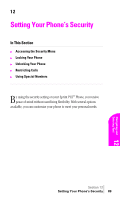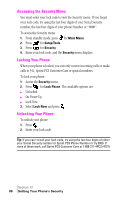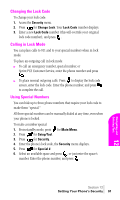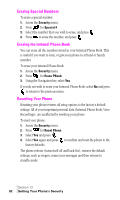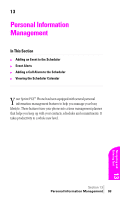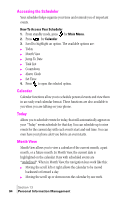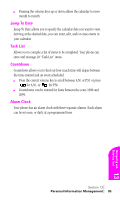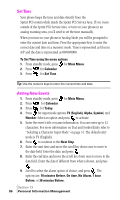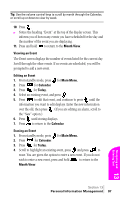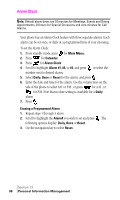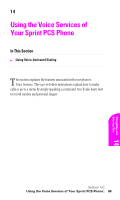Samsung SPH-A460SS User Manual (user Manual) (ver.f3) (English) - Page 94
Accessing the Scheduler, How To Access Your Scheduler, Calendar, Today, Month View, Jump To Date
 |
View all Samsung SPH-A460SS manuals
Add to My Manuals
Save this manual to your list of manuals |
Page 94 highlights
Accessing the Scheduler Your scheduler helps organize your time and reminds you of important events. How To Access Your Scheduler 1. From standby mode, press for Main Menu. 2. Press for Calendar. 3. Scroll to highlight an option. The available options are: ᮣ Today ᮣ Month View ᮣ Jump To Date ᮣ Task List ᮣ Countdown ᮣ Alarm Clock ᮣ Set Time 4. Press to open the selected option. Calendar Calendar functions allow you to schedule personal events and view them in an easily read calendar format. These functions are also available to you when you are talking on your phone. Today Allows you to schedule events for today, that will automatically appear on your "Today" events schedule for that day. You can schedule up to nine events for the current day with each event's start and end time. You can even have your phone alert you before an event starts. Month View Month View allows you to view a calendar of the current month, a past month, or a future month. In Month View, the current date is highlighted on the calendar. Days with scheduled events are *underlined*. When in Month View, the navigation keys work like this: ᮣ Moving the scroll left or right allows the calendar to be moved backward or forward a day. ᮣ Moving the scroll up or down moves the calendar by one week. Section 13 94 Personal Information Management