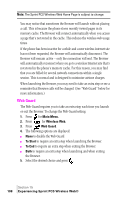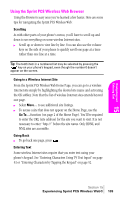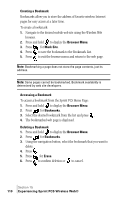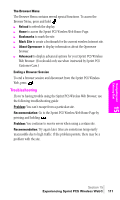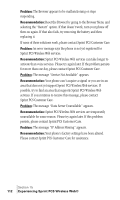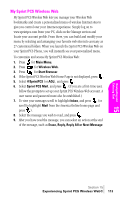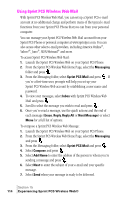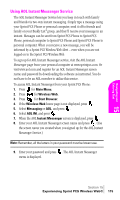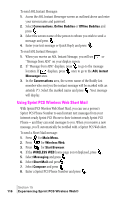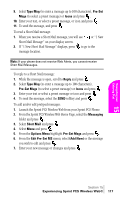Samsung SPH-A460SS User Manual (user Manual) (ver.f3) (English) - Page 113
My Sprint PCS Wireless Web, If the Sprint PCS Wireless Web Home is not displayed, press
 |
View all Samsung SPH-A460SS manuals
Add to My Manuals
Save this manual to your list of manuals |
Page 113 highlights
My Sprint PCS Wireless Web My Sprint PCS Wireless Web lets you manage your Wireless Web bookmarks and create a personalized menu of wireless Internet sites to give you control over your Internet experience. Simply log on to www.sprintpcs.com from your PC, click on the Manage section and locate your account profile. From there, you can build and modify your menu by selecting and arranging your favorite web sites into as many as 27 customized folders. When you launch the Sprint PCS Wireless Web on your Sprint PCS Phone, you will instantly see your personalized menu. To customize and access My Sprint PCS Wireless Web: 1. Press for Main Menu. 2. Press for Wireless Web. 3. Press for Start Browser. 4. If the Sprint PCS Wireless Web Home Page is not displayed, press . 5. Select @SprintPCS (or AOL), and press . 6. Select Sprint PCS Mail, and press . (If you are a first-time user, follow the prompts to set up your Sprint PCS Wireless Web account. A user name and password must also be established.) 7. To view your messages scroll to highlight Inbox, and press , (or scroll to highlight Mail from the America Online home page and press ). 8. Select the message you wish to read, and press . 9. After you have read the message, you can select an action at the end of the message, such as Erase, Reply, Reply All or Next Message Navigating and Entering 15 Text Section 15 Experiencing Sprint PCS Wireless Web® 113