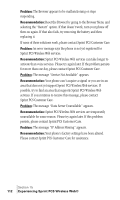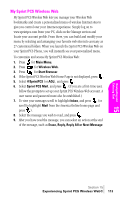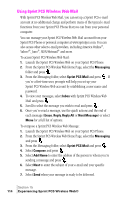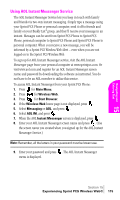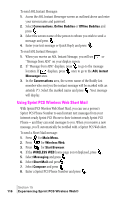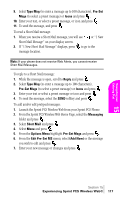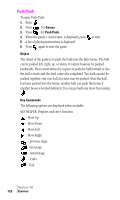Samsung SPH-A460SS User Manual (user Manual) (ver.f3) (English) - Page 117
Launch the Sprint PCS Wireless Web from your Sprint PCS Phone.
 |
View all Samsung SPH-A460SS manuals
Add to My Manuals
Save this manual to your list of manuals |
Page 117 highlights
Navigating and Entering 15 Text 9. Select Type Msg (to enter a message up to 100 characters), Pre-Set Msgs (to select a preset message) or Icons and press . 10. Enter your text, or select a preset message, or icon and press . 11. To send the message, and press . To read a Short Mail message: 1. When you receive a Short Mail message, you will see or "1 New Short Mail Message" on your display screen. 2. If "1 New Short Mail Message" displays, press to go to the message location. Note: If your phone does not receive Web Alerts, you cannot receive Short Mail Messages. To reply to a Short Mail message: 1. While the message is open, scroll to Reply and press . 2. Select Type Msg (to enter a message up to 100 characters), Pre-Set Msgs (to select a preset message) or Icons and press . 3. Enter your text or select a preset message or icon and press . 4. To send the message, select the SEND softkey and press . To add and/or edit pretyped messages: 1. Launch the Sprint PCS Wireless Web from your Sprint PCS Phone. 2. From the Sprint PCS Wireless Web Home Page, select the Messaging folder and press . 3. Select Short Mail and press . 4. Select Menu and press . 5. From the Options Menu highlight Pre-Set Msgs and press . 6. From the Edit Pre-Set MS menu, select (Add New) or the message you wish to edit and press . 7. Enter your new message or changes and press . Section 15 Experiencing Sprint PCS Wireless Web® 117