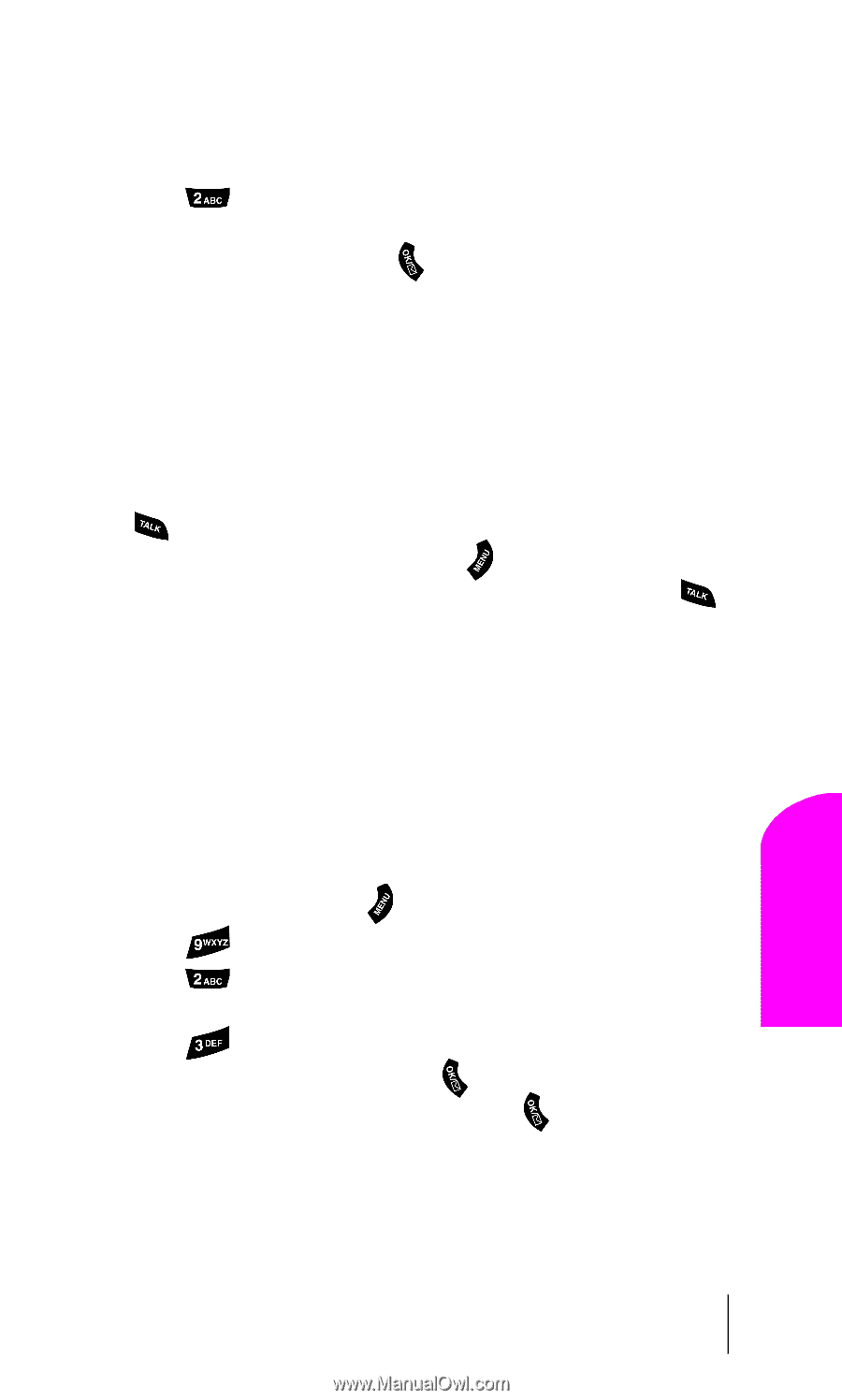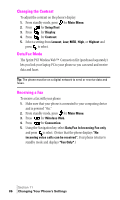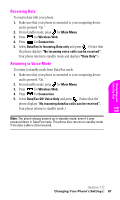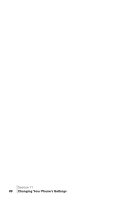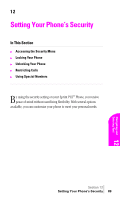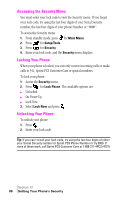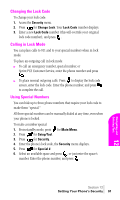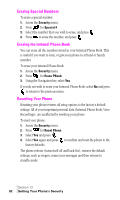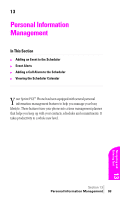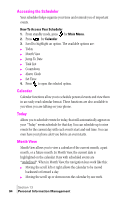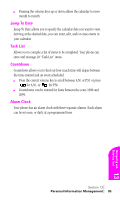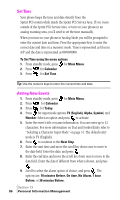Samsung SPH-A460SS User Manual (user Manual) (ver.f3) (English) - Page 91
Changing the Lock Code, Calling in Lock Mode, Using Special Numbers, to complete the call.
 |
View all Samsung SPH-A460SS manuals
Add to My Manuals
Save this manual to your list of manuals |
Page 91 highlights
Changing the Lock Code To change your lock code: 1. Access the Security menu. 2. Press for Change Lock. Your Lock Code number displays. 3. Enter a new Lock Code number (this will override your original lock code number), and press . Calling in Lock Mode You can place calls to 911 and to your special numbers when in lock mode. To place an outgoing call in lock mode: ᮣ To call an emergency number, special number, or Sprint PCS Customer Service, enter the phone number and press . ᮣ To place normal outgoing calls. Press to display the lock code screen, enter the lock code. Enter the phone number, and press to complete the call. Using Special Numbers You can hide up to three phone numbers that require your lock code to make them "special." All three special numbers can be manually dialed at any time, even when your phone is locked. To make a number special: 1. From standby mode, press for Main Menu. 2. Press for Setup/Tool. 3. Press for Security. 4. Enter the phone's lock code, the Security menu displays. 5. Press for Special #. 6. Select an available space and press , or just enter the space's number. Enter the phone number, and press . Section 12 Setting Your Phone's Security 91 Navigating and Entering 12 Text