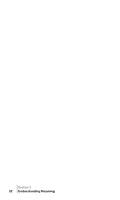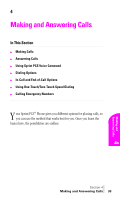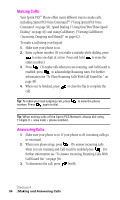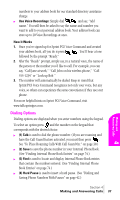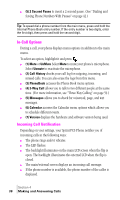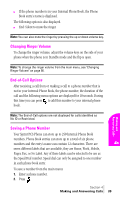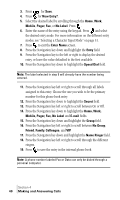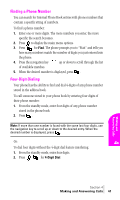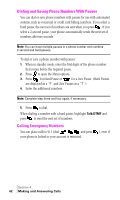Samsung SPH-A460SS User Manual (user Manual) (ver.f3) (English) - Page 37
How It Works, Dialing Options, See To Place Roaming Calls With Call Guard On:
 |
View all Samsung SPH-A460SS manuals
Add to My Manuals
Save this manual to your list of manuals |
Page 37 highlights
numbers to your address book for our standard directory assistance charge. ᮣ Use Voice Recordings: Simply dial and say, "Add name." You will then be asked to say the name and number you want to add to your personal address book. Your address book can store up to 20 Voice Recordings at once. How It Works 1. Once you've signed up for Sprint PCS Voice Command and created your address book, all you do is press . You'll hear a tone followed by the prompt "Ready." 2. After the "Ready" prompt, simply say, in a natural voice, the name of the person or the number you'd like to call. For example, you can say, "Call Jane at work," "Call John on his wireless phone," "Call 555-1234" or "Look up Bob." 3. The number will automatically be dialed. Keep in mind that Sprint PCS Voice Command recognizes not only your voice, but any voice, so others can experience the same convenience if they use your phone. For more helpful hints on Sprint PCS Voice Command, visit www.talk.sprintpcs.com. Dialing Options Dialing options are displayed when you enter numbers using the keypad. To select an option press and the number on the keypad that corresponds with the desired choice. ᮣ (1) Talk is used to dial the phone number. (If you are roaming and have the Call Guard feature activated, you must then press . See "To Place Roaming Calls With Call Guard On:" on page 30.) ᮣ (2) Save to save the phone number in your Internal Phone Book. (See "Finding Internal Phone Book Entries" on page 74.) ᮣ (3) Find is used to locate and display Internal Phone Book entries that contain the numbers entered. (See "Finding Internal Phone Book Entries" on page 74.) ᮣ (4) Hard Pause is used to insert a hard pause. (See "Dialing and Saving Phone Numbers With Pauses" on page 42.) Making and 4 Answering Calls Section 4 Making and Answering Calls 37