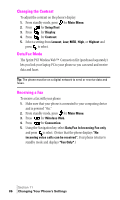Samsung SPH-A460SS User Manual (user Manual) (ver.f3) (English) - Page 81
Ringer Types, Selecting Ringer Types for Voice Calls, Sprint PCS Ringers & MoreSM
 |
View all Samsung SPH-A460SS manuals
Add to My Manuals
Save this manual to your list of manuals |
Page 81 highlights
Navigating and Entering 11 Text Ringer Types Ringer types help you identify incoming calls and messages. You can assign Ringer Types to individual Internal Phone Book entries, calls and messages. ᮣ Preprogrammed Ringers include a variety of standard ringer types and familiar music. ᮣ Vibrating Ringer alerts you to calls or messages without disturbing others. ᮣ Downloaded Ringers allows you to download custom ringers from the wireless web. Selecting Ringer Types for Voice Calls To select a ringer type for voice calls: 1. From standby mode, press for Main Menu. 2. Press for Sounds. 3. Press for Ringer Type. 4. Press for Voice Calls. 5. Select either with Caller ID or no Caller ID, and press . 6. Listen to the available Ringer Types and press to select. Tip: If your ringer is set to vibrate or Off, you can review the ringer types but will not hear them. Sprint PCS Ringers & MoreSM With Sprint PCS Ringers & More, you can express your personality with an array of downloadable ringers and graphics. Sprint PCS Ringers & More is an optional service you can add to your monthly service plan rate. Downloading Ringers and Graphics To download an available ringer or graphic to your phone: 1. From the main menu, highlight Wireless Web and press . 2. Highlight Downloads and press . 3. Highlight Get New and press . The Sprint PCS Wireless Web Browser will launch. Section 11 Changing Your Phone's Settings 81