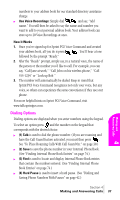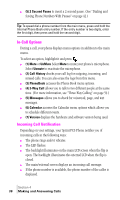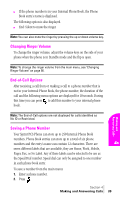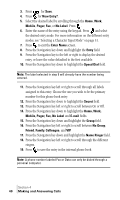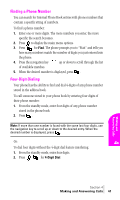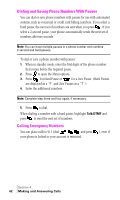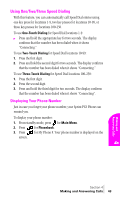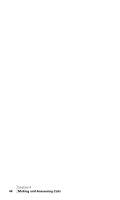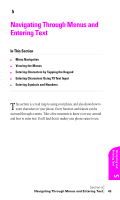Samsung SPH-A460SS User Manual (user Manual) (ver.f3) (English) - Page 40
to exit the, Press the Navigation key down and highlight
 |
View all Samsung SPH-A460SS manuals
Add to My Manuals
Save this manual to your list of manuals |
Page 40 highlights
3. Press for Save. 4. Press for New Entry?. 5. Select the desired label by scrolling through the Home, Work, Mobile, Pager, Fax, or No Label. Press . 6. Enter the name of the entry using the keypad. Press and select the desired entry mode. For more information on the different entry modes, see "Selecting a Character Input Mode" on page 51. 7. Press to exit the Enter Name screen. 8. Press the Navigation key down and highlight the Entry field. 9. Press the Navigation key to the left or right to display the desired entry, or leave the value defaulted to the first available. 10. Press the Navigation key down to highlight the Speed Dial field. Note: The label selected in step 5 will already have the number being entered. 11. Press the Navigation key left or right to scroll through all labels assigned to this entry. Choose the one you wish to be the primary number for this phone book entry. 12. Press the Navigation key down to highlight the Secret field. 13. Press the Navigation key left or right to scroll between On or Off. 14. Press the Navigation key down to highlight the Home, Work, Mobile, Pager, Fax, No Label and E-mail fields. 15. Press the Navigation key down and highlight the Group field. 16. Press the Navigation key left or right to scroll between No Group, Friend, Family, Colleague, and VIP. 17. Press the Navigation key down and highlight the Name Ringer field. 18. Press the Navigation key left or right to scroll through the different ringers. 19. Press to save the entry in the internal phone book. Note: A phone number labeled Fax or Data can only be dialed through a personal computer. Section 4 40 Making and Answering Calls