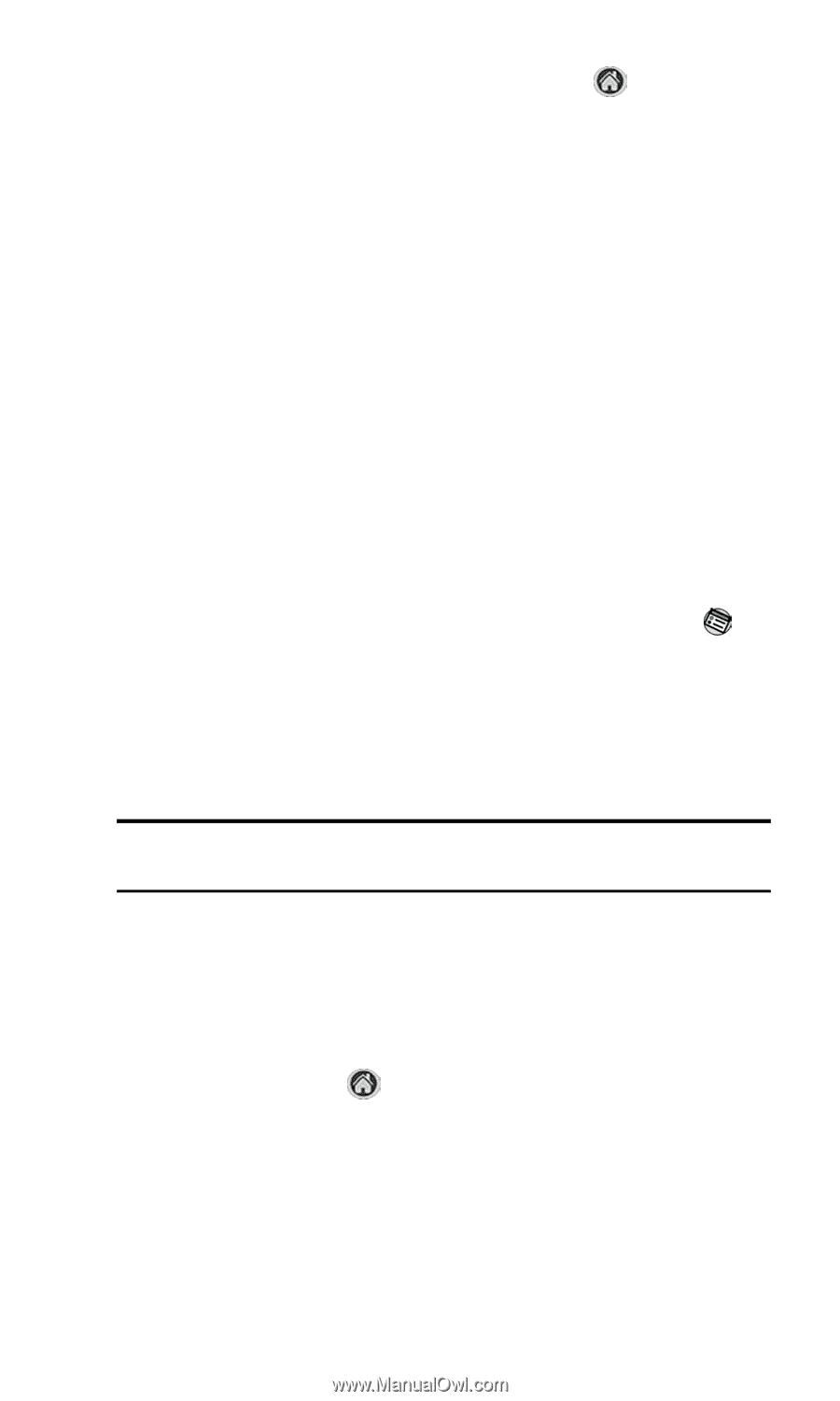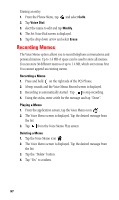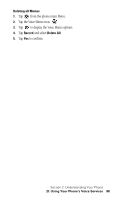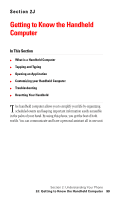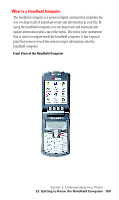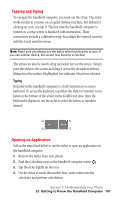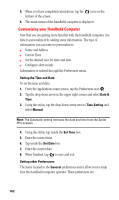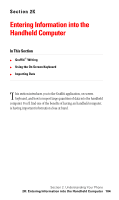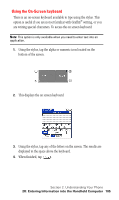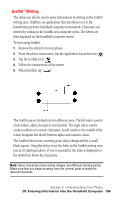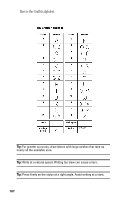Samsung SPH-I500SS User Manual (user Manual) (ver.f2) (English) - Page 105
Customizing your Handheld Computer, Setting the Time and Date, Setting other Preferences
 |
View all Samsung SPH-I500SS manuals
Add to My Manuals
Save this manual to your list of manuals |
Page 105 highlights
5. When you have completed calculations, tap the icon on the bottom of the screen. 6. The main menu of the handheld computer is displayed. Customizing your Handheld Computer Now that you are getting more familiar with the handheld computer, it is time to personalize it by adding some information. The type of information you can enter to personalize is: ᮣ Name and Address ᮣ Correct Time ᮣ Set the desired view for time and date ᮣ Configure alert sounds Information is entered through the Preferences menu. Setting the Time and Date To set the time and date: 1. From the Applications main screen, tap the Preferences icon . 2. Tap the drop down arrow in the upper right corner and select Date & Time. 3. Using the stylus, tap the drop down arrow next to Time Setting and select Manual. Note: The Automatic setting retrieves the date and time from the Sprint PCS network 4. Using the stylus, tap inside the Set Time box. 5. Enter the correct time. 6. Tap inside the Set Date box. 7. Enter the correct date. 8. When finished, tap to save and exit. Setting other Preferences The items located in the General preferences menu allow you to setup how the handheld computer operates. These preferences are: 102