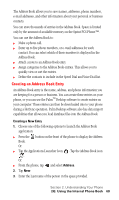Samsung SPH-I500SS User Manual (user Manual) (ver.f2) (English) - Page 72
Creating an Address Book Entry, Creating a New Entry, Tap the Applications Launcher Icon
 |
View all Samsung SPH-I500SS manuals
Add to My Manuals
Save this manual to your list of manuals |
Page 72 highlights
The Address Book allows you to save names, addresses, phone numbers, e-mail addresses, and other information about your personal or business contacts. You can store thousands of entries in the Address Book. Space is limited only by the amount of available memory on the Sprint PCS Phone™. You can use the Address Book to: ᮣ Make a phone call. ᮣ Enter up to five phone numbers, or e-mail addresses for each contact. You can select which of these numbers is displayed in the Address Book. ᮣ Attach a note to an Address Book entry. ᮣ Assign categories to the Address Book entries. This allows you to quickly view or sort the entries. ᮣ Define the contacts to include in the Speed Dial and Voice Dial list. Creating an Address Book Entry An Address Book entry is the name, address, and phone information you are keeping for a person or business. You can create these entries on your phone, or you can use the PalmTM Desktop software to create entries on your computer. These entries can then be downloaded into to your phone during a HotSync operation. Palm Desktop software also has data import capabilities that allows you load database files into the Address Book. Creating a New Entry 1. Choose one of the following options to launch the Address Book application: ᮣ Press the Book. Or: button on the front of the phone to display the Address ᮣ Tap the Applications Launcher Icon . Or: . Tap the Address Book icon ᮣ From the phone, tap and select Address. 2. Tap New. 3. Enter the Last name of the person in the space provided. Section 2: Understanding Your Phone 2G: Using the Internal Phone Book 69