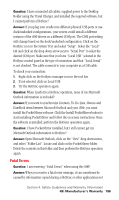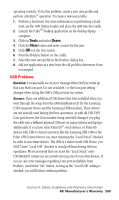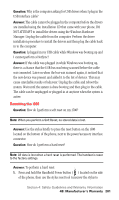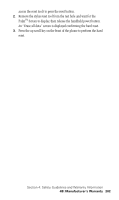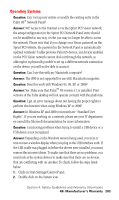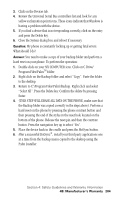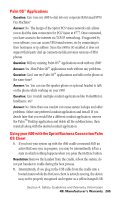Samsung SPH-I500SS User Manual (user Manual) (ver.f2) (English) - Page 204
Resetting the i500, The cable can be unplugged or plugged in at anytime when the system is
 |
View all Samsung SPH-I500SS manuals
Add to My Manuals
Save this manual to your list of manuals |
Page 204 highlights
Question: Why is the computer asking for USB drivers when I plug in the USB interface cable? Answer: The cable cannot be plugged in the computer before the drivers are installed using the Installation CD that came with your phone. DO NOT ATTEMPT to install the drivers using the Windows Hardware Manager. Unplug the cable from the computer. Perform the driver installation procedure to install the drivers and then plug the cable back in to the computer. Question: I plugged in my USB cable while Windows was booting up and I cannot perform a HotSync? Answer: If the cable was plugged in while Windows was booting up, there is a chance that the USB bus was being scanned before the cable was connected. Later on when the bus was scanned again, it noticed that the new device was present and added it to the list of devices. This may cause unreliable results or behavior. Unplug the cable and reboot the system. Wait until the system is done booting and then plug in the cable. The cable can be unplugged or plugged in at anytime when the system is active. Resetting the i500 Question: How do I perform a soft reset on my i500? Note: When you perform a Soft Reset, no stored data is lost. Answer: Use the stylus briefly to press the reset button on the i500 located on the bottom of the phone, next to the power/accessory interface connector. Question: How do I perform a hard reset? Note: All data is lost when a hard reset is performed. The handset is reset to the factory settings. Answer: To perform a hard reset: 1. Press and hold the Handheld Power button ( ) located on the side of the phone, then use the stylus reset tool (unscrew the stylus to Section 4: Safety Guidelines and Warranty Information 4B: Manufacturer's Warranty 201