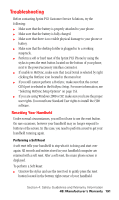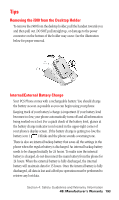Samsung SPH-I500SS User Manual (user Manual) (ver.f2) (English) - Page 194
Troubleshooting, Resetting Your Handheld, Performing a Soft Reset
 |
View all Samsung SPH-I500SS manuals
Add to My Manuals
Save this manual to your list of manuals |
Page 194 highlights
Troubleshooting Before contacting Sprint PCS Customer Service Solutions, try the following: ᮣ Make sure that the battery is properly attached to your phone. ᮣ Make sure that the battery is fully charged. ᮣ Make sure that there is no visible physical damage to your phone or battery. ᮣ Make sure that the desktop holder is plugged in to a working receptacle. ᮣ Perform a soft or hard reset of the Sprint PCS Phone by using the stylus to press the reset button located on the bottom of your phone, next to the power/accessory interface connector. ᮣ If unable to HotSync, make sure that Local Serial is selected by right clicking the HotSync icon located in the menu bar. ᮣ If you still cannot perform a HotSync, make sure that the correct COM port is selected in the HotSync Setup. For more information, see "Selecting HotSync Setup Options" on page 153. ᮣ If you are using Windows 2000 or XP, make sure you have the proper user rights. You must have Standard User rights to install the i500 software. Resetting Your Handheld Under normal circumstances, you will not have to use the reset button. On rare occasions, however your handheld may no longer respond to buttons or the screen. In this case, you need to perform a reset to get your handheld running again. Performing a Soft Reset A soft reset tells your handheld to stop what it is doing and start over again. All records and entries stored in your handheld computer are retained with a soft reset. After a soft reset, the main phone screen is displayed. To perform a Soft Reset: ᮣ Unscrew the stylus and use the reset tool to gently press the reset button located in the bottom right corner of your handheld. Section 4: Safety Guidelines and Warranty Information 4B: Manufacturer's Warranty 191