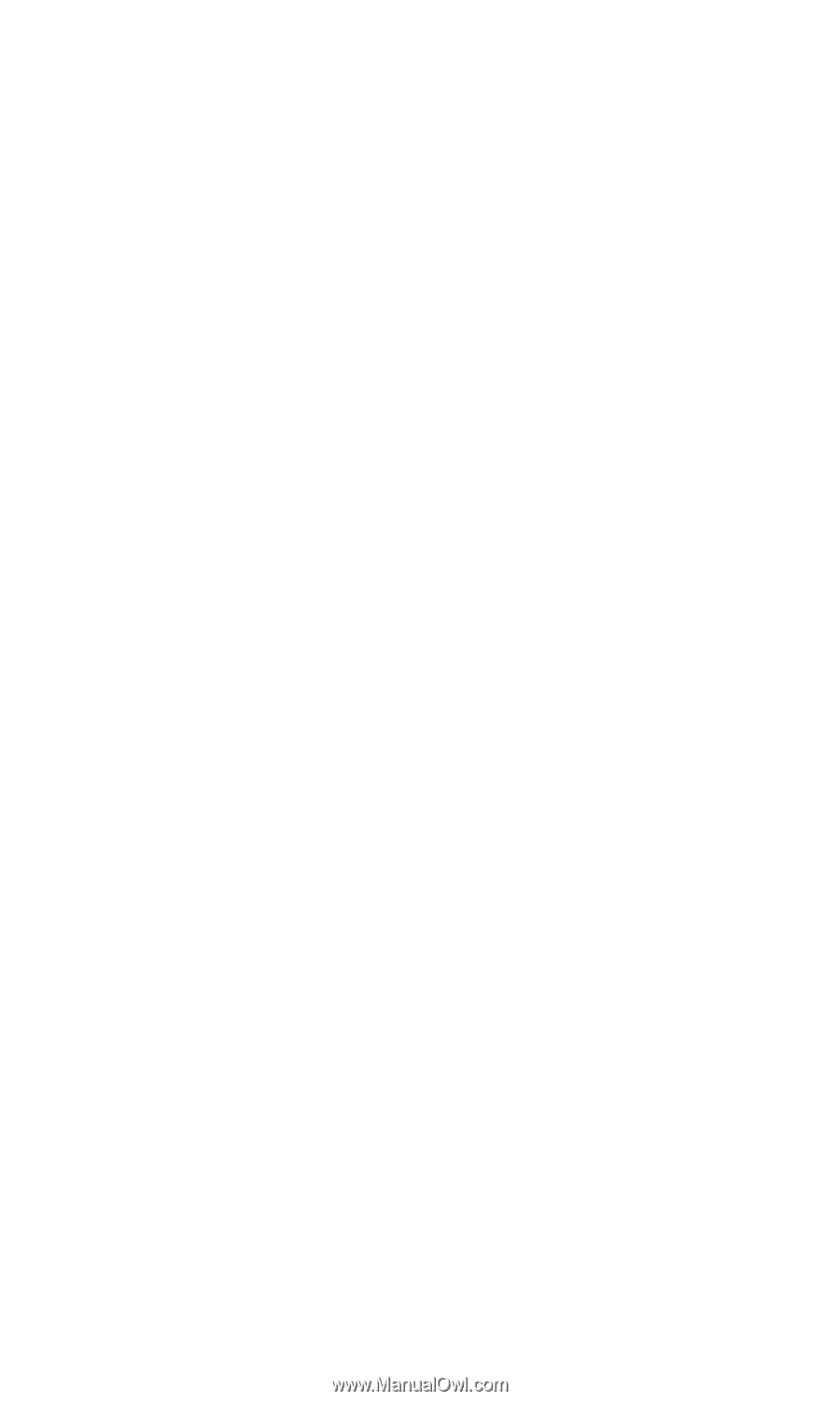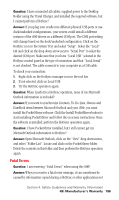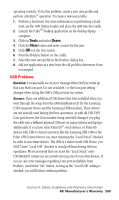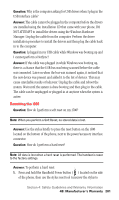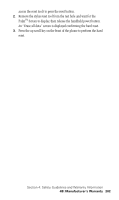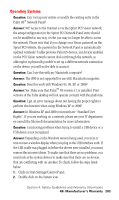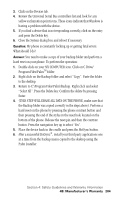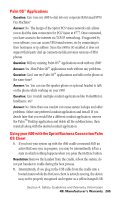Samsung SPH-I500SS User Manual (user Manual) (ver.f2) (English) - Page 203
USB Problems, Tools, Users
 |
View all Samsung SPH-I500SS manuals
Add to My Manuals
Save this manual to your list of manuals |
Page 203 highlights
operating correctly. To fix this problem, create a new user profile and perform a HotSync® operation. To create a new user profile: 1. Perform a hard reset (for more information on performing a hard reset, see the i500 Online Guide) and place the i500 into the cradle. 2. Launch the PalmTM Desktop application on the desktop/laptop computer. 3. Click on Tools and select Users. 4. Click the New button and enter a name for the user. 5. Click OK exit the User screen. 6. Press the HotSync button on the cradle. 7. Select the new user profile in the HotSync dialog box. 8. Add one application at a time from the old profile to determine if one is corrupted. USB Problems Question: I occasionally see an error message when HotSync starts up that says that Com port X is not available / or the Com port setting changes when I plug the i500's USB port into my system. Answer: There are additional USB drivers that were installed when you went through the setup from the i500 distribution CD for the Samsung USB Composite Device and the Samsung CDMA modem. These drivers are not actually used during HotSync operations. As with all USB TAPI Com port drivers, the Com number being used will change if you plug the cable into a different physical USB port on many systems and laptops. Additionally, if you have other Palm OS® serial devices, or Palm OS devices with USB-to-Serial converters like the Samsung SPH-i500 or the Palm USB Connect device you must maintain the "Local Serial" checked in order to sync these devices. The i500 is a native mode USB device, you MUST have "Local USB" checked to avoid problems during HotSync operations. We recommend that you leave the "Local Serial" entry UNCHECKED, unless you are actively syncing one of your other devices. If you see any error messages regarding Com port availability from HotSync, just hit the "OK" button. As long as the "Local USB" setting is checked, you will HotSync without problem. Section 4: Safety Guidelines and Warranty Information 4B: Manufacturer's Warranty 200