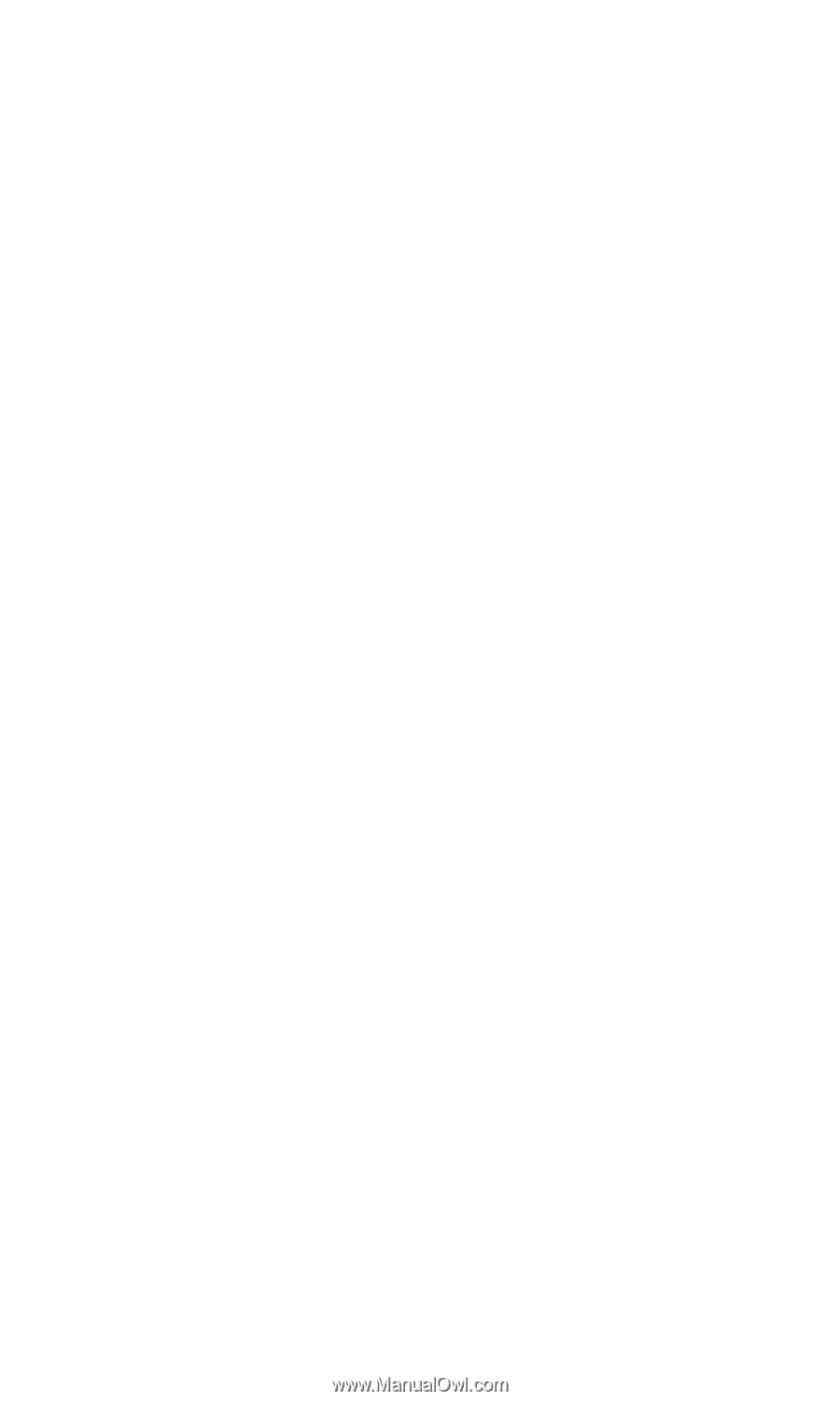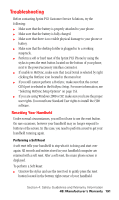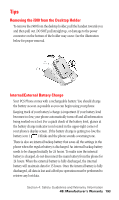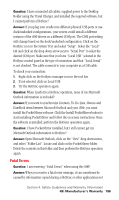Samsung SPH-I500SS User Manual (user Manual) (ver.f2) (English) - Page 197
Screen Calibration, HotSync® to Save Current Settings
 |
View all Samsung SPH-I500SS manuals
Add to My Manuals
Save this manual to your list of manuals |
Page 197 highlights
Screen Calibration The first time the handheld computer is turned on, a setup screen is displayed with instructions. These instructions include a calibration setup that aligns the internal circuitry with the touch sensitive screen. Make sure you always use the stylus when touching the screen. If you use another device or your fingernail, the device is not be calibrated correctly and the touch area will not be accurate. HotSync® to Save Current Settings If you are constantly adding new data to your i500, make sure that you perform a HotSync periodically to save any recent changes. If the unit looses data from a discharged battery or crashes, it can be easily restored performing a HotSync provided the data is current on the desktop/laptop machine. If the data is not current, all changes made prior to the last HotSync will be lost. When you perform a HotSync, make sure the Custom System setting is "Handheld overwrites Desktop". To set the Customer settings: 1. Click on the HotSync icon in the menu tray. 2. Click on Custom. 3. Highlight System and click the Change button. 4. Select "Handheld overwrites Desktop" and click OK. 5. Click Done to exit. Section 4: Safety Guidelines and Warranty Information 4B: Manufacturer's Warranty 194