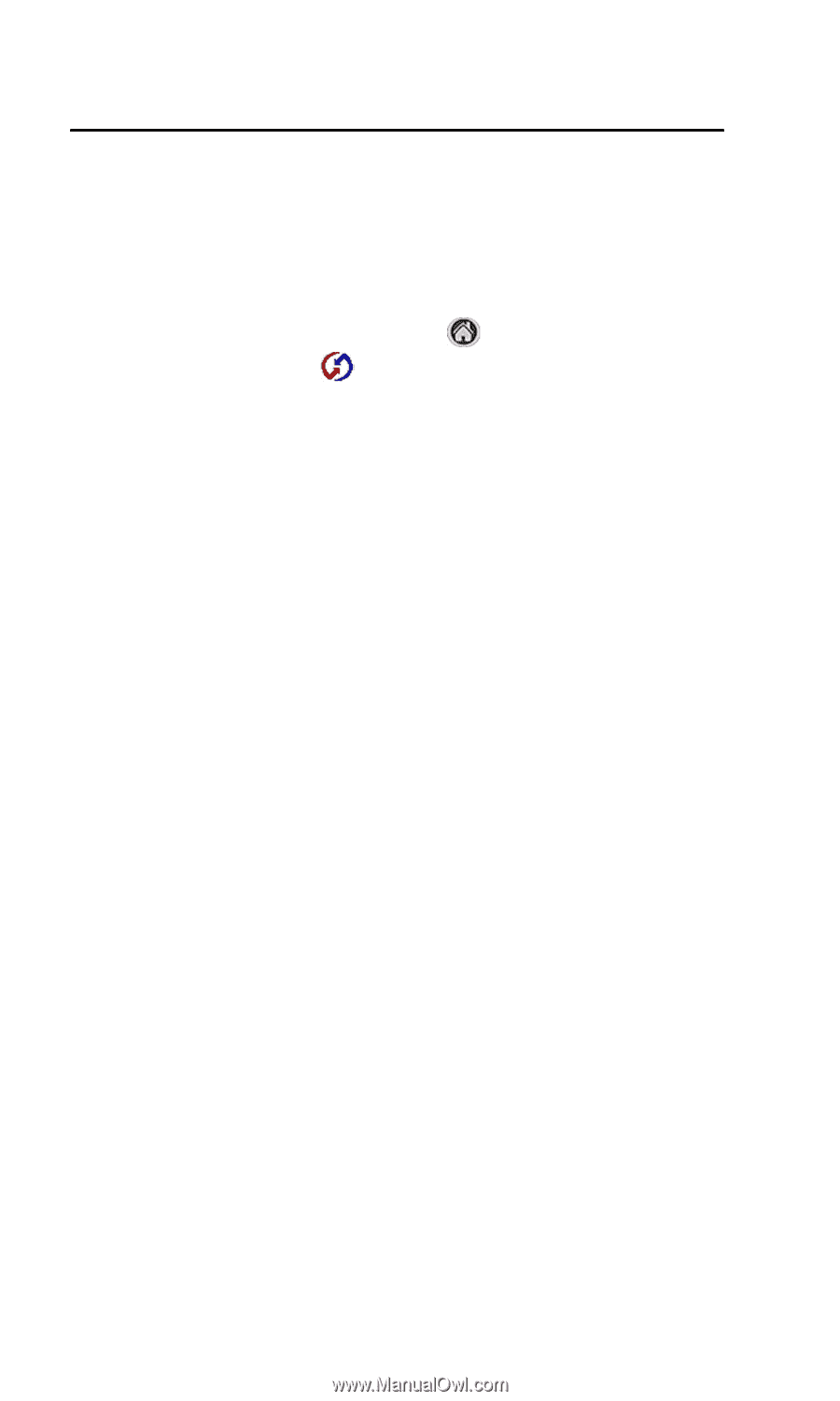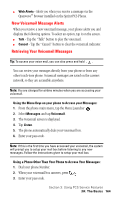Samsung SPH-I500SS User Manual (user Manual) (ver.f2) (English) - Page 162
Performing an IR HotSync® operation, To perform an IR HotSync operation:, Returning to cradle
 |
View all Samsung SPH-I500SS manuals
Add to My Manuals
Save this manual to your list of manuals |
Page 162 highlights
your cradle again until you reconfigure the HotSync Manager to communicate with the port defined for cradle synchronization. Performing an IR HotSync® operation After you complete the steps to prepare for performing an IR HotSync operation, it is easy to perform the actual operation. To perform an IR HotSync operation: 1. Tap the Applications Launcher icon . 2. Tap the HotSync icon . 3. Tap Local. 4. Tap the drop down menu below the HotSync icon and select IR to a PC/Handheld. 5. Position the IR port of your handheld within a couple of inches of the infrared port of your computer. 6. Tap the HotSync icon to start the IR HotSync operation. Returning to cradle HotSync operations 1. If needed, connect the cradle to a serial (COM) port of your computer. 2. Click the HotSync Manager icon in the Windows system tray. 3. Choose Setup, and then click Local. 4. Select the COM port where your cradle is connected. 5. Click OK. Changing the Plugin Screen The i500 installation CD comes with additional images that can be used to replace the analog clock image. Since the analog clock is stored in your phones memory, it can be re-installed by deleting the new image. To change the image: 1. On your desktop/laptop, click Start/PalmTM Desktop and select the Install Tool. 2. Click the Add button. 3. Navigate to c:\program files\samsung\sph-i500. Section 2: Understanding Your Phone 2Q: Advanced HotSync 159