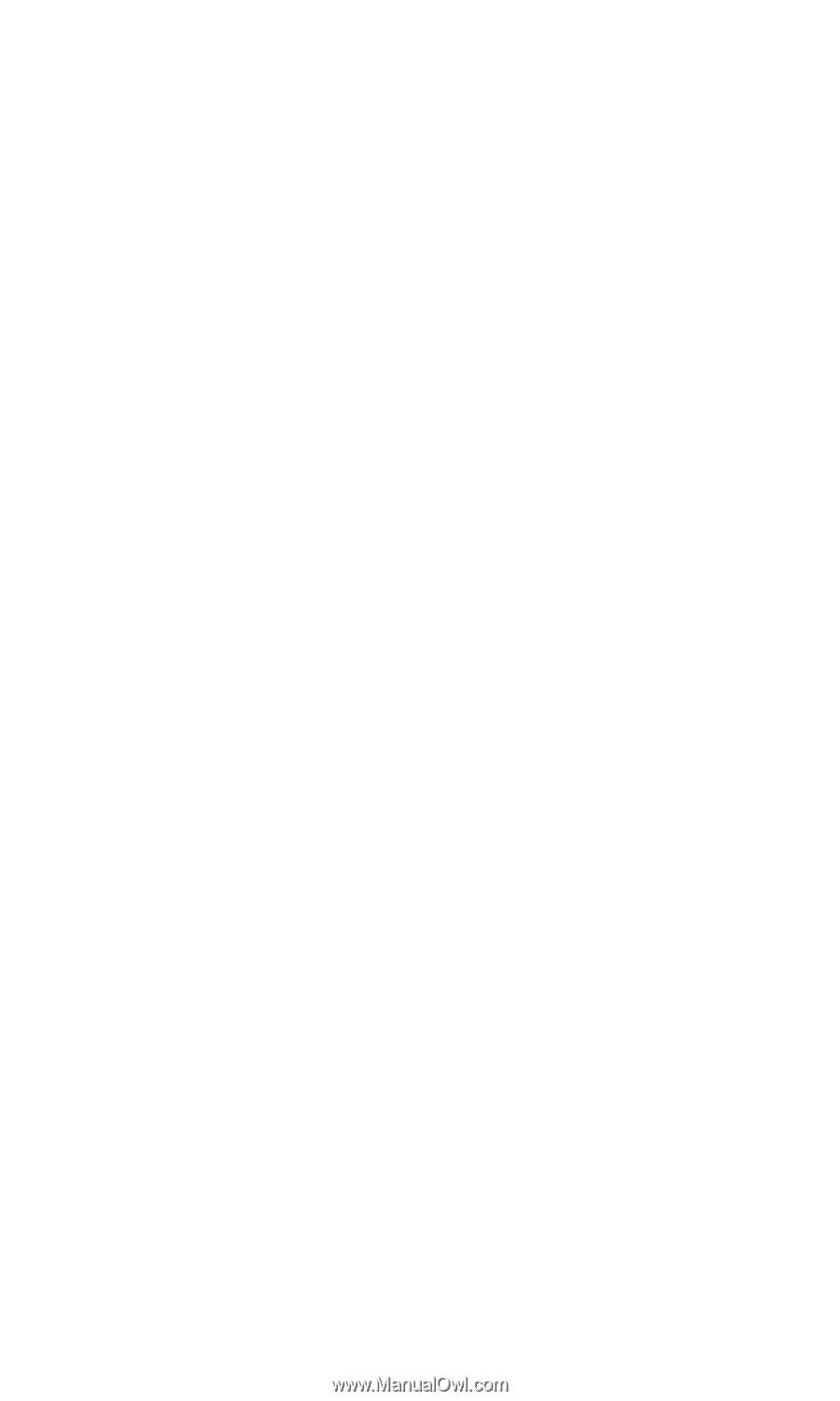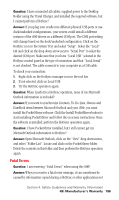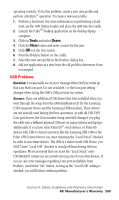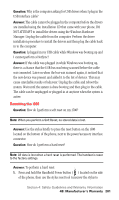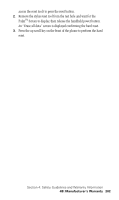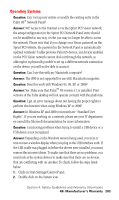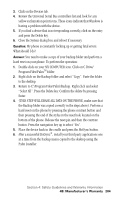Samsung SPH-I500SS User Manual (user Manual) (ver.f2) (English) - Page 202
Fatal Errors, Microsoft Outlook information to HotSync?
 |
View all Samsung SPH-I500SS manuals
Add to My Manuals
Save this manual to your list of manuals |
Page 202 highlights
Question: I have connected all cables, supplied power to the Desktop Holder using the Travel Charger, and installed the required software, but I cannot perform a HotSync? Answer: If you plug your cradle into different physical USB ports or use dock/undocked configurations, your system could install a different instance of the i500 drivers on a different COM port. The COM port setting will change based on the dock/undocked configuration. Click on the HotSync icon in the System Tray and select "Setup". Select the "Local" tab and click on the drop down arrow next to "Serial Port" to select the desired COM port. Make sure that you have "Local USB" selected in the HotSync control panel as the type of connection and that "Local Serial" is not checked. The cable connects to your computer as a USB cable. To check your connection: 1. Right click on the HotSync manager icon in the tool bar. 2. If not selected, click on Local USB. 3. Try the HotSync operation again. Question: When I perform a HotSync operation, none of my Microsoft Outlook information is included? Answer: If you want to synchronize Contacts, To-Do-Lists, Memos and DateBook items between Microsoft Outlook and your i500, you must install the PocketMirror software. Click the Install PocketMirror button to start installing PocketMirror and follow the on screen instructions. Once the software is installed, perform the HotSync operation again. Question: I have PocketMirror installed, but I still cannot get my Microsoft Outlook information to HotSync? Answer: Open Microsoft Outlook, click on the "View" drop down menu, and select "Folder List". Locate and click on the PocketMirror folder. Delete the contents in this folder and then perform the HotSync operation again. Fatal Errors Question: I am receiving "Fatal Errors" when using the i500? Answer: When you receive a fatal error message, it can sometimes be caused by information copied during a HotSync or other applications not Section 4: Safety Guidelines and Warranty Information 4B: Manufacturer's Warranty 199