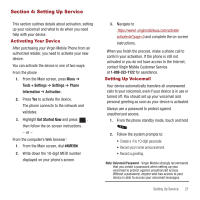Samsung SPH-M575 User Manual (user Manual) (ver.f3) (English) - Page 21
Displaying Your Phone Number, Using the Application Manager, Number/User ID
 |
View all Samsung SPH-M575 manuals
Add to My Manuals
Save this manual to your list of manuals |
Page 21 highlights
Selecting Menu Items Using the Arrow Keys As you navigate through a menu, options highlight. Select any option by pressing a directional arrow from the QWERTY keyboard and moving the onscreen selection, highlighting it and pressing ENTER. If the option is numbered, press the corresponding number on the phone's keypad to select it. For example, to view your messages: 1. From standby mode, press MENU to access the main menu. 2. Highlight Messaging ➔ Messages and press to display your available messages. Displaying the Previous Menu To display the previous menu: ᮣ Press the Left Navigation key. To return to standby mode: ᮣ Press . Displaying Your Phone Number ᮣ Highlight and press MENU ➔ Tools + Settings ➔ Settings ➔ Phone Information ➔ Phone Number/User ID. Your phone number and other phone information displays. Using the Application Manager The application manager functions similarly to the Task Manager on your PC. When you use one of the applications such as Email, Instant Messenger, Google Maps, or Virgin Mobile Navigator, you can use the application manager to: • bring your application to the foreground • exit the application • exit all applications running in the background • launch a new application 1. Press MENU ➔ My Stuff ➔ Application Manager. 2. Select an application that is running and press Options. 3. Select one of the options associated with your particular application. Understanding Your Phone 17