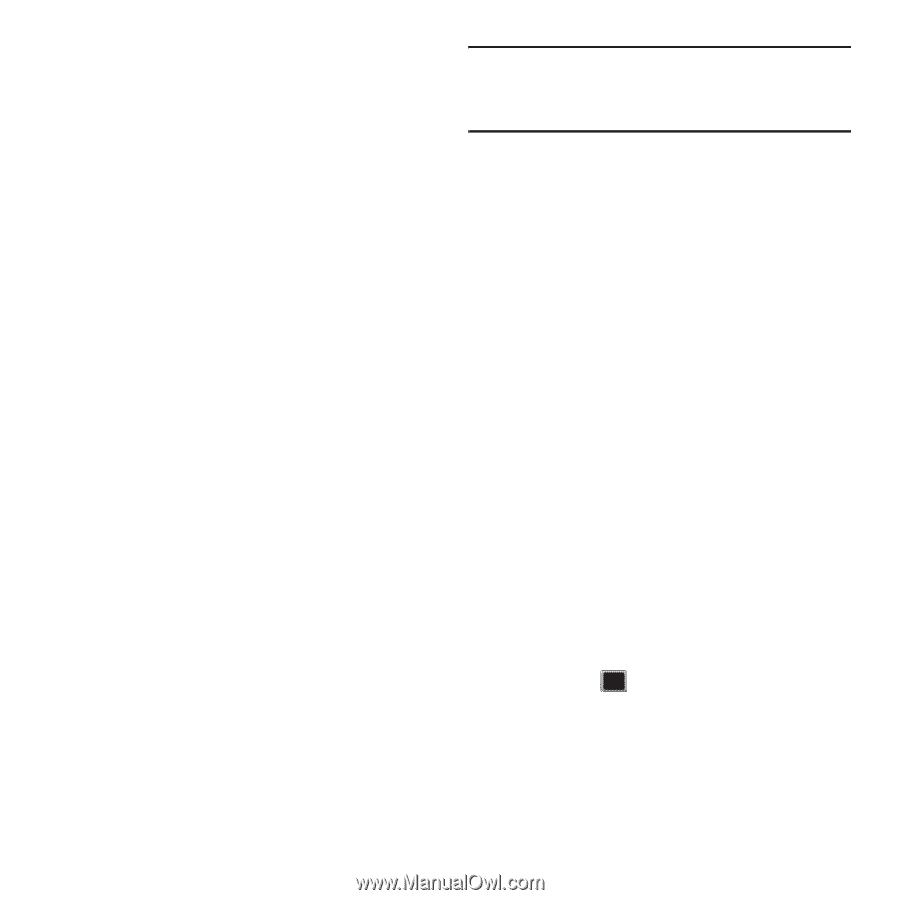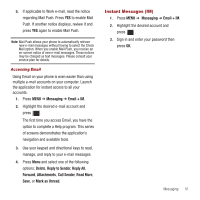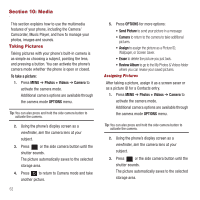Samsung SPH-M575 User Manual (user Manual) (ver.f3) (English) - Page 60
Sending Pictures and Videos
 |
View all Samsung SPH-M575 manuals
Add to My Manuals
Save this manual to your list of manuals |
Page 60 highlights
microSD Picture and Video Folders You can save pictures and videos directly to the microSD card using your phone's pictures and videos settings. To review your stored pictures and videos on the microSD card: 1. Press MENU ➔ Photos + Videos ➔ My Photos + Videos ➔ Memory Card. 2. Use your navigation key to scroll through and view saved pictures and videos. In Phone Folder and microSD Card Options When you are viewing the In Phone folder or the memory Card folders-, press OPTIONS to display the following options: • Expand view/Thumbnail view to switch the display from expanded view to thumbnail view (up to nine pictures per screen). • Slide show to view all current folder images as an onscreen slideshow (only available when you save two or more pictures to the folder). Press left or right keys (or scroll over the navigation key) to skip or any other key to stop the slideshow. • Select Multiple to select multiple images or videos. • Play to play a selected video. • Assign to assign the current image as a Picture ID, Wallpaper, or Screen Saver or the selected video clip as a Video Ringtone or Voice Calls. • Delete to erase the image or selected videos. Note: Deleting pictures will free up memory space in your phone to enable you to take more pictures. Once deleted, pictures cannot be uploaded to your online Sprint Picture Mail account. • Print to print an image using a Bluetooth connection. • Copy/Move to copy or move an image or video to an installed memory card. • Details/edits to attach a text caption or view the media information associated with a file. • Camera/Camcorder Mode to switch to either the camera or camcorder mode. Sending Pictures and Videos Once you have taken a picture or a video, you can use the messaging capabilities of your phone to instantly share it with family and friends. You can send a picture to up to 25 people at a time using their e-mail addresses or their wireless phone numbers. Sending Pictures and Videos From Messaging 1. Press MENU ➔ Messaging ➔ Send Message. 2. Select an entry method: • Go to Contacts to select a recipient from your Contacts. (Qualifying Contacts entries must contain a wireless phone number or an e-mail address.) • Press MULTIPLE to select more than one recipient and press . • Press NEW ADDR to manually enter either a phone number or e-mail address. • Phone Number to use the keypad to enter a wireless phone number directly. 56