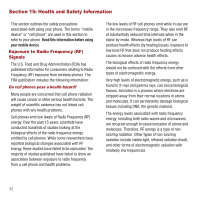Samsung SPH-M575 User Manual (user Manual) (ver.f3) (English) - Page 82
Others, Accessibility Settings - how to reset a
 |
View all Samsung SPH-M575 manuals
Add to My Manuals
Save this manual to your list of manuals |
Page 82 highlights
Deleting Phone Content Use the Reset/Delete menu to quickly erase all the content you have created or stored in your phone. Important!: Resting the phone does not delete any personal information. Contacts, History, and Messaging are not affected. 1. Press MENU ➔ Tools + Settings ➔ Settings. 2. Select Reset/Delete and enter your lock code. 3. Select Delete Stuff and select an option: • Text Messages to erase all text messages from your phone. • Call Logs to erase your entire call log (history) from your phone. • Cookies and Cache to erase all your website cookies and Internet page/content cache from your phone. • Downloaded Content to erase all downloaded content from your phone. • Contacts to erase all from your phone. • Pictures/Videos to erase all pictures and videos stored on your phone. Note: This does not affect those image and videos stored on the microSD card. 4. Press DELETE to confirm the deletion. Changing the Lock Code To change the lock code on your phone: 1. Press MENU ➔ Tools + Settings ➔ Settings. 2. Select Reset/Delete and enter your lock code. 3. Select Change Lock Code. 4. Enter a new 4-digit Lock Code. 5. Re-enter the new 4-digit Lock Code. The Lock Code changes to the newly entered Lock Code. Others Using this menu you can configure Abbreviated Dialing, Accessibility, Airplane Mode, Contact Match, Language, Contacts, and set TTY Options. Each of these features are addressed in this manual in the respective sections. Accessibility Settings The Samsung Restore™ uses built-in voice recognition software which allows you to use preset verbal commands to perform common functions supported by your phone simply by speaking them aloud. Say the predesignated command displayed on your screen in a normal tone of voice to perform the desired function. 78