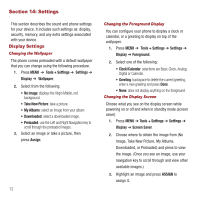Samsung SPH-M575 User Manual (user Manual) (ver.f3) (English) - Page 80
Location Settings, Parental Controls
 |
View all Samsung SPH-M575 manuals
Add to My Manuals
Save this manual to your list of manuals |
Page 80 highlights
Changing the Lock Code 1. Press MENU ➔ Tools + Settings ➔ Settings ➔ Lock code. 2. Enter your lock code. 3. Enter a new lock code and press . 4. Re-enter your new lock code and press . Location Settings Turning location on allows the network to detect your position using GPS technology, making some virgin mobile Power applications and services easier to use. Turning location off disables the GPS location function for all purposes except 911, but will not hide your general location based on the cell site serving your call. Note: No application or service may use your location without your request or permission. GPS enhanced 911 is not available in all areas. 1. Press MENU ➔ Tools + Settings ➔ Settings ➔ Location. 2. Press after reading the conditions. Parental Controls Using Parental Controls You can disable certain phone services without turning off your phone. You can restrict access to all data services, including Web and messaging. Disabling data services will avoid any charges associated with these services. While signed out, you can still place or receive phone calls, check voicemail, and use other voice services. You may enable data services again at any time. New Parental Controls provide restrictions to various phone services such as Voice, Messaging, Data, and Camera. These restrictions are governed by an independent Parental Code that is separate from the previously mentioned Lock code. To enable Parental Controls: 1. Press MENU ➔ Tools + Settings ➔ Settings ➔ Parental Controls. 2. Highlight On/Off and press . 3. Highlight On and press . If this is your first time to setup these controls, you are asked to setup a parental lock code that manages the areas that are locked using this menu. 4. Enter a new four-digit code and press . 76