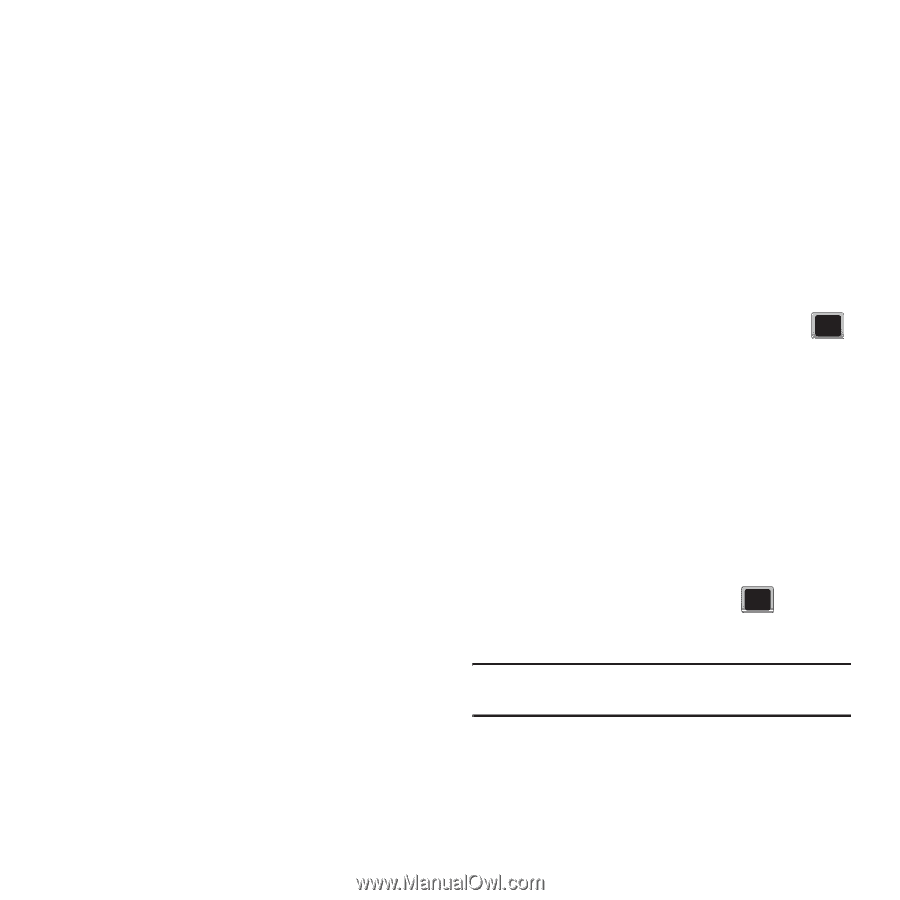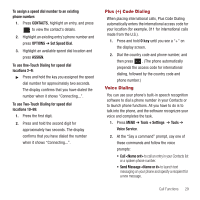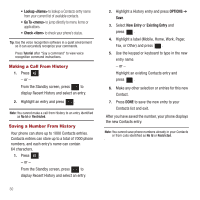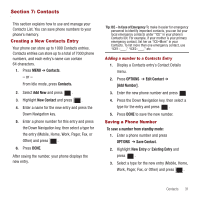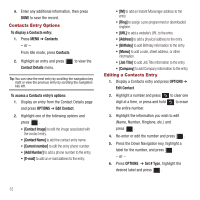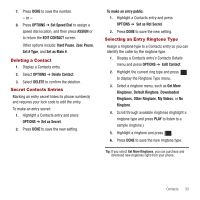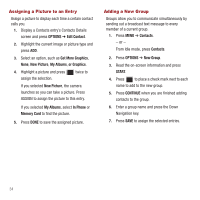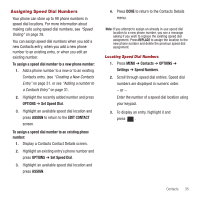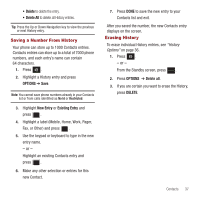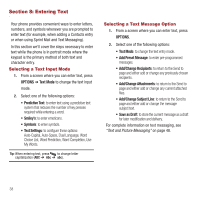Samsung SPH-M575 User Manual (user Manual) (ver.f3) (English) - Page 37
Deleting a Contact, Secret Contacts Entries, Selecting an Entry Ringtone Type, Set as Main - lock code
 |
View all Samsung SPH-M575 manuals
Add to My Manuals
Save this manual to your list of manuals |
Page 37 highlights
7. Press DONE to save the number. - or - 8. Press OPTIONS ➔ Set Speed Dial to assign a speed dial location, and then press ASSIGN or to return the EDIT CONTACT screen. Other options include: Hard Pause, 2sec Pause, Set # Type, and Set as Main #. Deleting a Contact 1. Display a Contacts entry. 2. Select OPTIONS ➔ Delete Contact. 3. Select DELETE to confirm the deletion. Secret Contacts Entries Marking an entry secret hides its phone number(s) and requires your lock code to edit the entry. To make an entry secret: 1. Highlight a Contacts entry and press OPTIONS ➔ Set as Secret. 2. Press DONE to save the new setting. To make an entry public: 1. Highlight a Contacts entry and press OPTIONS ➔ Set as Not Secret. 2. Press DONE to save the new setting. Selecting an Entry Ringtone Type Assign a ringtone type to a Contacts entry so you can identify the caller by the ringtone type. 1. Display a Contacts entry's Contacts Details menu and press OPTIONS ➔ Edit Contact. 2. Highlight the current ring type and press to display the Ringtone Type menu. 3. Select a ringtone menu, such as Get More Ringtones, Default Ringtone, Downloaded Ringtones, Other Ringtone, My Videos, or No Ringtone. 4. Scroll through available ringtones (highlight a ringtone type and press PLAY to listen to a sample ringtone.) 5. Highlight a ringtone and press . 6. Press DONE to save the new ringtone type. Tip: If you select Get More Ringtones, you can purchase and download new ringtones right from your phone. Contacts 33