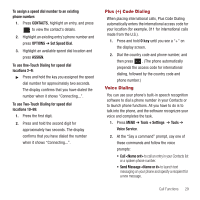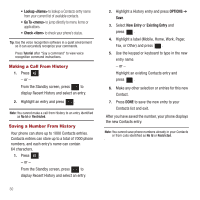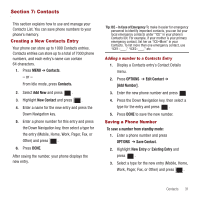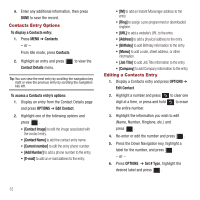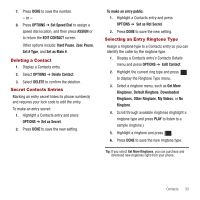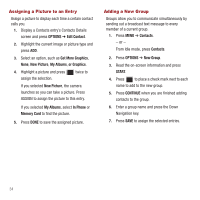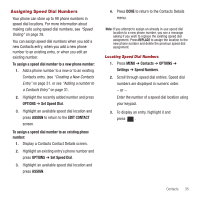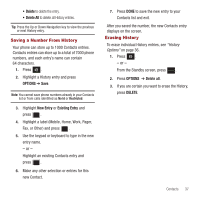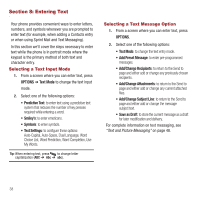Samsung SPH-M575 User Manual (user Manual) (ver.f3) (English) - Page 38
Assigning a Picture to an Entry, Adding a New Group
 |
View all Samsung SPH-M575 manuals
Add to My Manuals
Save this manual to your list of manuals |
Page 38 highlights
Assigning a Picture to an Entry Assign a picture to display each time a certain contact calls you. 1. Display a Contacts entry's Contacts Details screen and press OPTIONS ➔ Edit Contact. 2. Highlight the current image or picture type and press ADD. 3. Select an option, such as Get More Graphics, None, New Picture, My Albums, or Graphics. 4. Highlight a picture and press assign the selection. twice to If you selected New Picture, the camera launches so you can take a picture. Press ASSIGN to assign the picture to this entry. If you selected My Albums, select In Phone or Memory Card to find the picture. 5. Press DONE to save the assigned picture. Adding a New Group Groups allow you to communicate simultaneously by sending out a broadcast text message to every member of a current group. 1. Press MENU ➔ Contacts. - or - From Idle mode, press Contacts. 2. Press OPTIONS ➔ New Group. 3. Read the on-screen information and press START. 4. Press to place a check mark next to each name to add to the new group. 5. Press CONTINUE when you are finished adding contacts to the group. 6. Enter a group name and press the Down Navigation key. 7. Press SAVE to assign the selected entries. 34