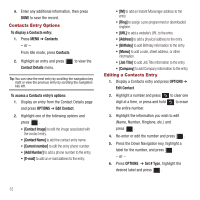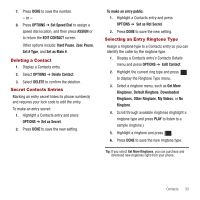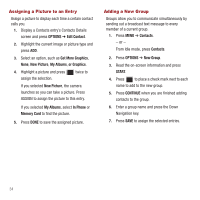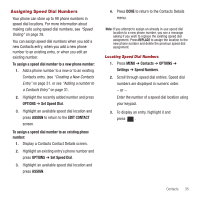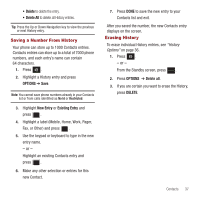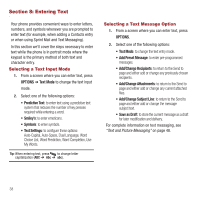Samsung SPH-M575 User Manual (user Manual) (ver.f3) (English) - Page 41
Saving a Number From History, Erasing History
 |
View all Samsung SPH-M575 manuals
Add to My Manuals
Save this manual to your list of manuals |
Page 41 highlights
• Delete to delete the entry. • Delete All to delete all History entries. Tip: Press the Up or Down Navigation key to view the previous or next History entry. Saving a Number From History Your phone can store up to 1000 Contacts entries. Contacts entries can store up to a total of 7000 phone numbers, and each entry's name can contain 64 characters. 1. Press . 2. Highlight a History entry and press OPTIONS ➔ Save. Note: You cannot save phone numbers already in your Contacts list or from calls identified as No Id or Restricted. 3. Highlight New Entry or Existing Entry and press . 4. Highlight a label (Mobile, Home, Work, Pager, Fax, or Other) and press . 5. Use the keypad or keyboard to type in the new entry name. - or - Highlight an existing Contacts entry and press . 6. Make any other selection or entries for this new Contact. 7. Press DONE to save the new entry to your Contacts list and exit. After you saved the number, the new Contacts entry displays on the screen. Erasing History To erase individual History entries, see "History Options" on page 36. 1. Press . - or - From the Standby screen, press . 2. Press OPTIONS ➔ Delete all. 3. If you are certain you want to erase the History, press DELETE. Contacts 37