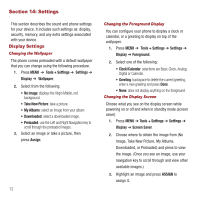Samsung SPH-M575 User Manual (user Manual) (ver.f3) (English) - Page 79
Auto Keyguard Settings, Text Entry Settings, Phone Information, Locking the Phone
 |
View all Samsung SPH-M575 manuals
Add to My Manuals
Save this manual to your list of manuals |
Page 79 highlights
4. When the download finishes, select an option to continue: • Listen to listen to the ringtone. • Set As to assign the ringtone to a call or message type or to a specific contact. • Shop to browse for other items to download. Auto Keyguard Settings This setting automatically protects the keyboard from accidental key presses. 1. Press MENU ➔ Tools + Settings ➔ Settings ➔ Auto Keyguard. 2. Select On (to activate) or Off (to deactivate) the keyguard. Text Entry Settings For more information about Text Entry settings, see "Entering Text" on page 38. • Word Complete • Next Word Complete Phone Information You can access and display information about your phone such as your phone number and User ID, the phone's memory status, an Icon glossary and descriptions, PRL, software and hardware version number, as well as browser information. Advanced information is also available, such as the signal ID (SID), Channel, Technology and Frequency. In addition, you can also activate your phone from this menu. For more information about displaying your phone number, see "Displaying Your Phone Number" on page 24. ᮣ Press MENU ➔ Tools + Settings ➔ Settings ➔ Phone Information. The following information menus display: • Phone Number/User ID: For more information, refer to "Displaying Your Phone Number" on page 17. • Activation: allows you to activate the phone. For more information, refer to "Activating Your Virgin Mobile Phone Account" on page 16. • Memory Status: displays the total memory available. • Icon Glossary: displays an icon glossary. For more information, refer to "Icon Glossary" on page 12. • Version: displays the PRL, software and hardware versions, as well as browser information. • Advanced: displays the SID, Channel, Technology, and Frequency information. Locking the Phone When your phone is locked, you can only receive incoming calls or make calls to 911, Customer Service calls, or special numbers. 1. Press MENU ➔ Tools + Settings ➔ Settings ➔ Lock Phone. 2. Enter a lock code and press . Settings 75