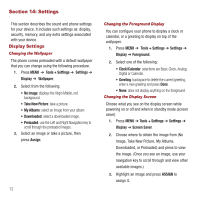Samsung SPH-M575 User Manual (user Manual) (ver.f3) (English) - Page 71
Tools, Alarm Clock, Calendar, Tools + Settings, Tools, Alarm, CREATE NEW, Repeat
 |
View all Samsung SPH-M575 manuals
Add to My Manuals
Save this manual to your list of manuals |
Page 71 highlights
Section 13: Tools Alarm Clock Your phone comes with a built-in alarm clock that has multiple alarm capabilities. Creating an Alarm 1. Press MENU ➔ Tools + Settings ➔ Tools ➔ Alarm. 2. Press CREATE NEW. 3. Press the Left or Right Navigation key to select On. 4. Scroll down and enter a time for this alarm. 5. Highlight the ringtone and press . 6. Select the source of the new ringtone (Downloaded, Preloaded, or No Ringtone) and press . 7. Select a ringtone. Press PLAY to listen to a sample of the tone before you select it. 8. Scroll to the Repeat field and press . 9. Press the to select Daily, then press to insert a check mark next to each day you want this alarm to repeat, and press DONE. You can also select Once. 10. Highlight the Snooze Interval field and use the Left or Right Navigation key to select a time. 11. Select the Volume field and use the Left or Right Navigation key to select a volume level. 12. Press DONE when you are finished. Calendar Adding an Event to the Calendar Your Calendar helps organize your time and reminds you of important events. To access the calendar: ᮣ Press MENU ➔ Tools + Settings ➔ Tools ➔ Calendar. The calendar displays the following features: • Today: view the events you have scheduled for today. • Scheduler: schedule events, appointments, birthdays, and more. • Task list: allows you to manage daily tasks that include dates, times, and priority levels. • Countdown: allows you to initiate a timer that counts down to an event based on a specified time and date. Using the Scheduler Adding an Event 1. Press MENU ➔ Tools + Settings ➔ Tools ➔Calendar. 2. Select Scheduler and press . 3. Scroll to the date in which you want to add an event and press . Tools 67