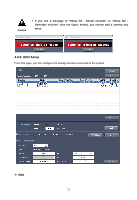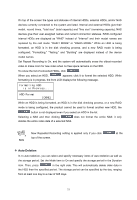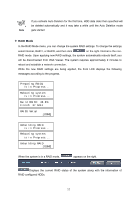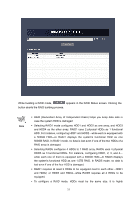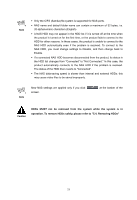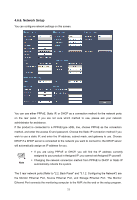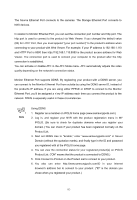Samsung SRN-3250 User Manual - Page 58
while each one of them is equipped with a 500GB HDD-to RAID5 displays
 |
View all Samsung SRN-3250 manuals
Add to My Manuals
Save this manual to your list of manuals |
Page 58 highlights
While building a RAID mode, appears in the RAID Status screen. Clicking the button aborts the RAID building process. Note ƒ RAID (Redundant Array of Independent Disks) helps you keep data safe in case the system HDD is damaged. ƒ Selecting RAID1 mode configures HDD1 and HDD2 as one array, and HDD3 and HDD4 as the other array. RAID1 uses 2 physical HDDs as 1 functional HDD. For instance, configuring HDD1 and HDD2-while each is equipped with a 500GB HDD-to RAID1 displays the system's functional HDD as one 500GB RAID. In RAID1 mode, no data is lost even if one of the two HDDs of a RAID array is damaged. ƒ Selecting RAID5 configures 4 HDDs to 1 RAID array. RAID5 uses 4 physical HDDS as 3 functional HDDs. For instance, configuring HDD1, 2, 3, and 4- while each one of them is equipped with a 500GB HDD-to RAID5 displays the system's functional HDD as one 1.5TB RAID. In RAID5 mode, no data is lost even if one of the four HDD is damaged. ƒ RAID1 requires at least 2 HDDs to be equipped next to each other-HDD1 and HDD2, or HDD3 and HDD4-while RAID5 requires all 4 HDDs to be equipped. ƒ To configure a RAID mode, HDDs must be the same size. It is highly 56