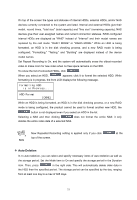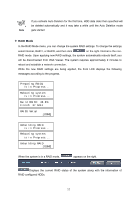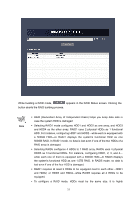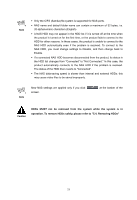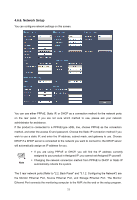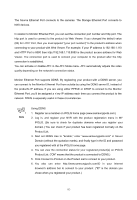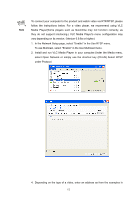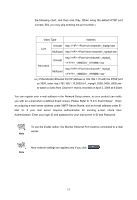Samsung SRN-3250 User Manual - Page 61
Network Setup
 |
View all Samsung SRN-3250 manuals
Add to My Manuals
Save this manual to your list of manuals |
Page 61 highlights
4.6.6. Network Setup You can configure network settings on this screen. You can use either PPPoE, Static IP, or DHCP as a connection method for the network ports on the rear panel. If you are not sure which method to use, please ask your network administrator for assistance. If the product is connected to a PPPoE-type xDSL line, choose PPPoE as the connection method, and enter the access ID and password. Choose the Static IP connection method if you wish to use a static IP, and enter the IP address, subnet mask, and gateway to use. Choose DHCP if a DHCP server is connected to the network you want to connect to; the DHCP server will automatically assign an IP address for you. Note ƒ If you are using PPPoE or DHCP, you will find the IP address currently assigned to your product in Assigned IP; you cannot set Assigned IP yourself. ƒ Changing the network connection method from PPPoE to DHCP or Static IP automatically reboots the system. The 3 rear network ports (Refer to "2.2. Back Panel" and "3.1.2. Configuring the Network") are the Monitor Ethernet Port, Source Ethernet Port, and Storage Ethernet Port. The Monitor Ethernet Port connects the monitoring computer to the NVR via the web or the setup program. 59