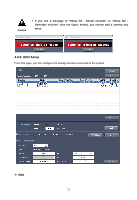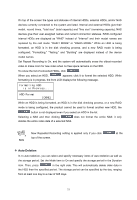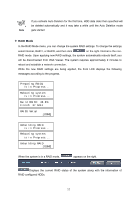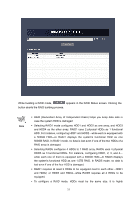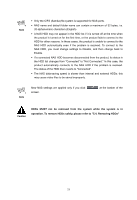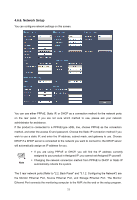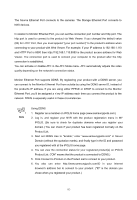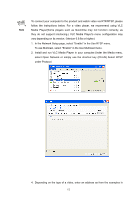Samsung SRN-3250 User Manual - Page 59
Changing the RAID settings to a new mode automatically deletes all data
 |
View all Samsung SRN-3250 manuals
Add to My Manuals
Save this manual to your list of manuals |
Page 59 highlights
recommended that you use the same brand and model HDDs to configure RAID. ƒ RAID settings are available only for internal HDDs. Building RAID using 4 x 500GB HDDs takes approximately 3 hours for RAID1, and 4 hours for RAID5. ƒ (An abnormal system shutdown due to such as disconnected power during RAID configuration will cost you a lot of time to complete the RAID configuration. So it is recommended to use UPS for power supply.) Caution ƒ Changing the RAID settings to a new mode automatically deletes all data in the HDDs of the product, and new video files are not saved until the new RAID mode is completely configured. ƒ When the product is turned off abnormally, i.e. by pulling the AC power adapter out, and then turned on, the product may reconfigure its RAID settings automatically to ensure the integrity of saved data. While a new RAID mode is being configured, existing data is not lost, but new data will not be saved either. ƒ If more than two RAID configured HDDs are broken or removed from the product, the RAID configuration will malfunction, causing data loss. ƒ During use of the RAID, you should never perform "Remove HDD" from the LCD menu whatsoever. ƒ If any one HDD of the pair fails during RAID operation, it is necessary to replace the defective HDD as soon as possible in order to restore the system stability. ™ NAS Up to four NAS devices can be connected; each NAS is referred to by its NAS Port. Choose a NAS Port to view or change its configuration. Use lets you determine whether to use the selected NAS Port or not. Name lets you assign a name to the NAS device. NAS Name displays under the Model category in the HDD list at the top of the screen. Default Folder lets you specify a folder on NAS to save recorded video. Enter the IP address, login ID, and password for the NAS in IP, ID, and Password respectively. 57