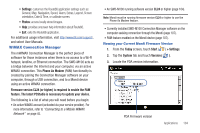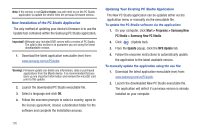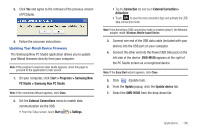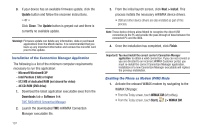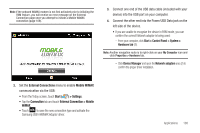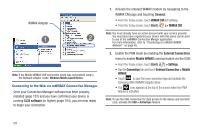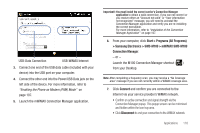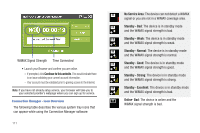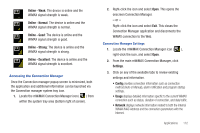Samsung SWD-M100 Installation Guide (user Manual) (ver.f1) (English) - Page 111
External Connections, Mobile WiMAX, Start, > Settings, Connection, External Connection > Mobile
 |
View all Samsung SWD-M100 manuals
Add to My Manuals
Save this manual to your list of manuals |
Page 111 highlights
Note: If the onboard WiMAX modem is not first activated prior to initiating the PAM feature, you will receive an error message on the External Connection page once you attempt to initiate a Mobile WiMAX connection (page 109). 3. Connect one end of the USB data cable (included with your device) into the USB port on your computer. 4. Connect the other end into the Power/USB Data jack on the left side of the device. • If you are unable to recognize the device in PAM mode, you can confirm the correct Network adapter is being used: - From your computer, click Start > Control Panel > System > Hardware tab (1). Note: Another navigation route is to right-click on your My Computer icon and click Properties > Hardware tab. - Click Device Manager and open the Network adapters area (2) to confirm the proper driver installation. 2. Set the External Connections menu to enable Mobile WiMAX communication via the USB: • From the Today screen, touch Start ( ) > Settings. • Tap the Connection tab and touch External Connection > Mobile WiMAX. • Touch ok to save the new connection type and activate the Samsung USB mWiMAX Adapter driver. Applications 108